Editing or Deleting History Items
Edit past history items or hide them from view.
About this task
For medico-legal reasons, deleted items cannot be removed from the database. Instead, deleted records are hidden from view.
Procedure
To edit a history item:
- From the Clinical Window, select the Past History tab.
-
Then, either:
- Double-click an item in the list
- Select an item and press Enter
- Right-click the item and select from the pop-up menu.
-
In the Edit History Item window, edit the required
details.
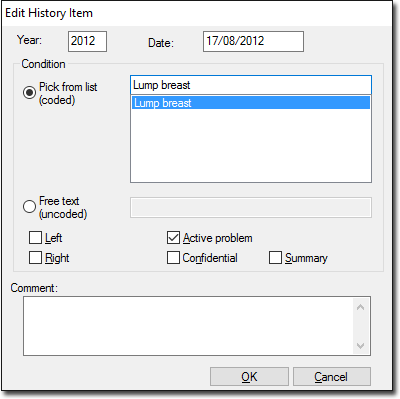
- Click OK.
Results
What to do next
To delete a highlighted history item, click  Delete on the tool bar or press the Delete key on the
keyboard.
Delete on the tool bar or press the Delete key on the
keyboard.
