Adding History Items
Add past and current, active conditions.
Procedure
To add a condition:
- From the Clinical Window, select the Past History tab.
-
Then, either:
- Select from the menu bar
- Click
 Add
on the toolbar
Add
on the toolbar - Press F3
-
In the New History Item window, enter the year in which the
condition first appeared.
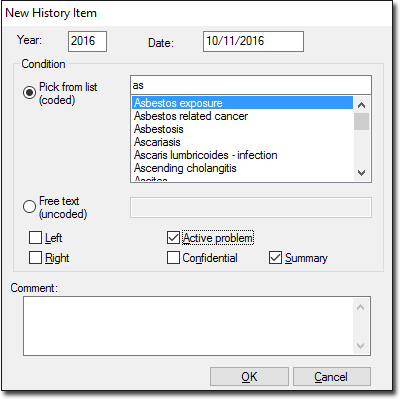
-
Enter the date on which the patient first alerted you to the condition in the
format dd/mm/yyyy. The current date is displayed by
default.
CDA documents that display Past History items require that you have recorded the History items using a valid date format. The Date field in a CDA eHealth document displays:
- As blank if the date and year are not recorded for the Past History item.
- The year only, if the year is present but no date has been recorded, or if the year is present but the date field contains text which is not in a recognised date format, or is not a month (or abbreviation of) in the Past History item.
- A date, if no year is present but the date is present in the Past History item.
- Month and year, if month and year are recorded but no date is present in the Past History item.
- Select Pick from list (coded) and start typing the condition in the text field. Select the condition from the DOCLE list.
-
Alternatively, select Free text (uncoded)and enter a custom
condition in the text field.
Important:If you enter a custom diagnosis it will not be coded and will not be included in searches. This is particularly important for Chronic Disease Management and for condition decision support options.
-
Select other options as necessary:
- Left, Right or both sides.
- Active problem if this condition is still active.
- Confidential to prevent this item from being included
in summaries.
Only practitioners will see this entry; Nurse Practitioners and Practice Managers (for example) will not. If you export the patient's record, the confidential information will be included in the exported data.
- Summary to include the condition in patient's summaries.
- In the Comment field, provide any other relevant information.
- Click OK to confirm the new condition.
