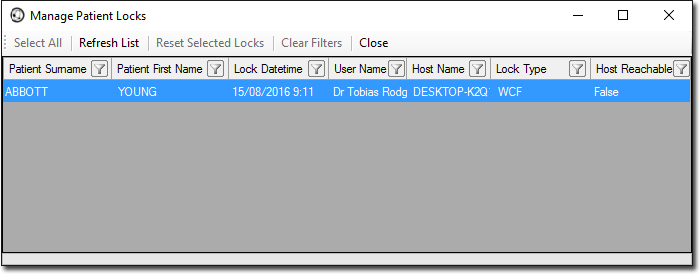Communication Services
Before you begin
Concurrent write access allows multiple users to open the same patient's record simultaneously.
Procedure
-
Locate and double-click
 MedicalDirector Maintenance on your
desktop. The window appears.
MedicalDirector Maintenance on your
desktop. The window appears.
-
Select the menu item.
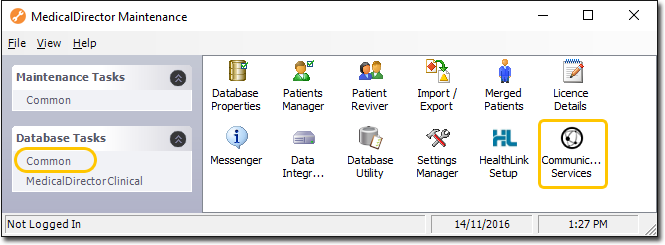
-
Double-click

If this is the first time you have tried to run Communication Services during this session of working in MedicalDirector Maintenance, you will be prompted to select a Configuration, and enter your Username and Password. -
Communication Services appears.Note
that this window differs slightly, depending on whether you access it via the
server computer or a workstation.
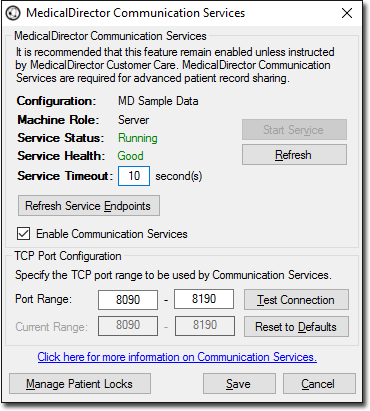
Items of note on this window Enable Communication Services Enables/Disables the Windows service. - When disabled you will be unable to open a patient's record on multiple computers simultaneously.
- Is available to the server version of this utility only.
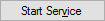
Attempts to start the service on your server computer. You should need to click this only if the service has stopped. - Is available to the server version of this utility only.

After starting the service, you may need to click this button to refresh the Service Status and Service Health indicators. - Is available to the server version of this utility only.
Service Health Good : The service health is good and should require no action. Requires Attention: The MedicalDirector Communication Services service is not functioning correctly. Try restarting it, or click the Test Connection button if you suspect the port-range is in question.
Service Timeout Range of ceiling limits is from 1 to 60 seconds, with a default of 10 second. This is the maximum timeout that the Communication Services framework will wait until it gets a connection.

Refreshes the service endpoints between the server and workstation(s). This may be required after restarting the server service. - Is available to the server version of this utility only.
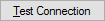
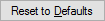
Enter a port range of your choice, and then click the Test Connection button. You will be informed of how many available ports there are within the range you selected. - The default range is 8090 - 8100. Be sure to include the selected range in your list of firewall exceptions.
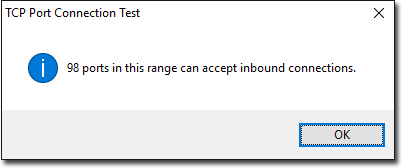

This utility allows you to reset (i.e. 'unlock') any locked patient records. You would only need to run this if for example there had been some sort of unforeseen interruption on your network (e.g. a workstation crash) resulting in the service thinking that one or more patient records are open, when in fact they are not. This utility is to be used with caution - you must be absolutely certain that there are no computers on which a patient's record is in fact open. If this utility is used in error, and the patient's record is opened in write-mode on multiple computers simultaneously, you may inadvertently overwrite data recorded by another user.
The Manage Patient Locks utility is available by selecting Patient > Manage Patient Locks from within Clinical. It's also available from within the Communication Services utility in the MeicalDirector Maintenance Suite.
To reset a lock, select one or more patient records, and click Reset Selected Locks.