Logging On
Logging on is a very important process, especially when operating in a multi-user environment.
Before you begin
The Clinical database contains medical data of a sensitive nature. For more information about access permissions and the user database, see Adding, Editing and Deleting Users.
Procedure
-
When you start Clinical, the Log On to MedicalDirector
Clinical prompt is displayed.
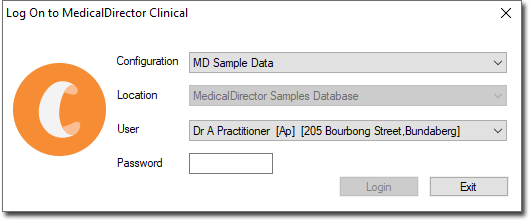
-
Select the following information:
- Configuration - select from the available patient databases.
- Location - if your practice operates from different locations, select the current location.
- User - select your user account for this selected database and location. Before you can log on, your user account must have been defined in the user database by another user who has the appropriate security permissions.
-
In the Password field, enter your password.
You are given three attempts at entering your password. If after the three attempts you fail to provide a valid password, MedicalDirector Clinical displays a warning before exiting.
- Click Login to confirm your information.
- (Optional) If you have PKI installed on your computer the PKI password (logon) window is displayed. If you intend to send encrypted messages using PKI technology, you must enter your PKI password, after which you can click Login to login to Clinical.
Results
What to do next
To log on after MedicalDirector Clinical has already been active, from the Clinical main screen select .
If you are sharing a computer with another user, each user can log in without the other first logging off; logging on with a different password automatically logs the previous user off on a shared computer.
