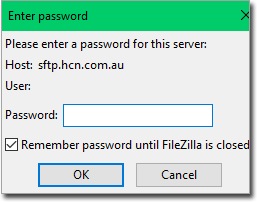Downloading Files with FileZilla FTP Client.
Before you begin
Downloading files from MedicalDirector requires you use a Server address supplied to you by MedicalDirector. Ensure you have this address before commencing the following instructions.
Procedure
-
Open FileZilla and click on and give it a name.
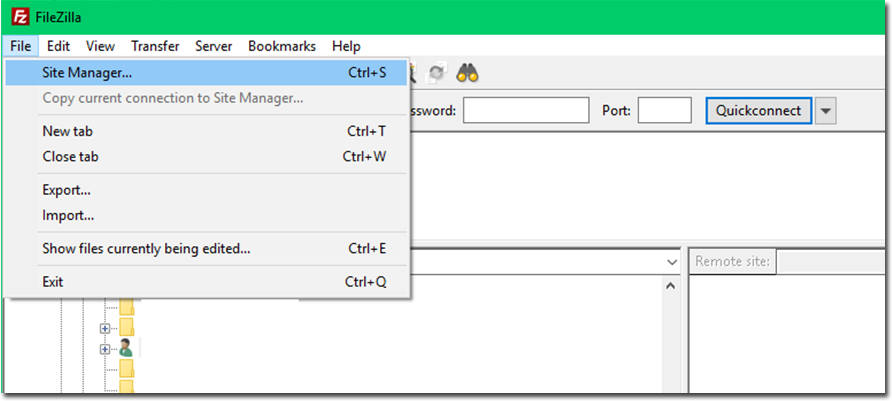
-
Configure the following:
- Set Protocol to FTP
- In the Host: field, enter the server address provided by MedicalDirector
- Set Encryption to Require Explicit FTP over TLS
- Set to Normal
- Complete Username and Password fields using the details provided to you by MedicalDirector
- Click Connect.
-

-
If prompted for On the Remember passwords window, select don't save passwords and
click OK.
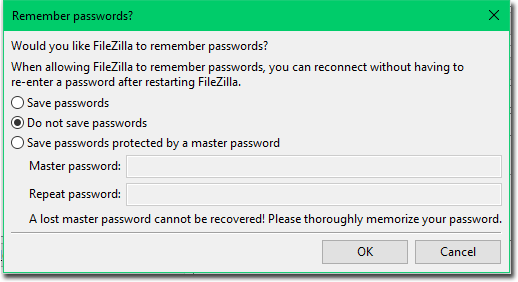
-
If the Certificate warning appears, click OK.
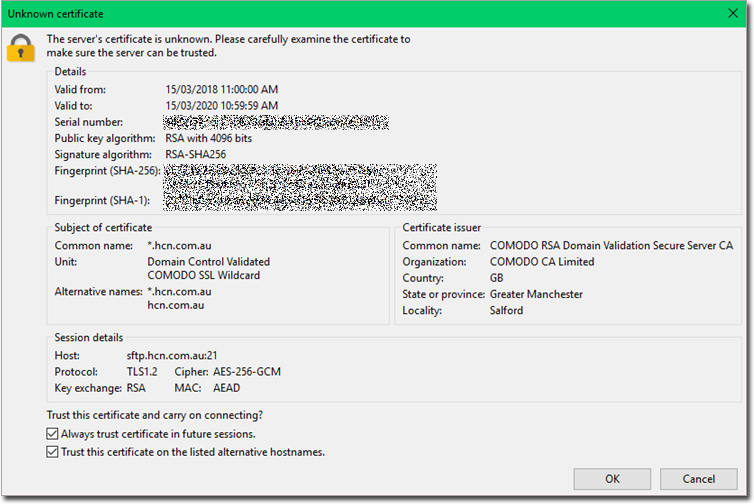
-
The file to be downloaded is located in the bottom-right tile of the FTP client.
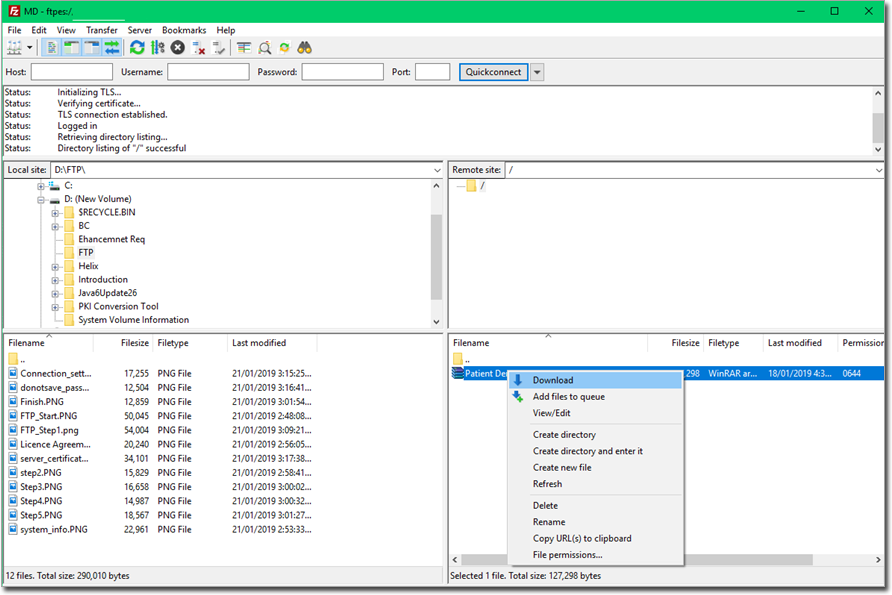
- Via the top-left panel (or as it appears on your local computer), select a location to download the file to.
- Select the file and transfer to location by either drag-and-drop, or right-clicking to download.
-
Enter the file Password supplied in order to proceed.