Downloading and Installing FileZilla
Before you begin
Procedure
- You can download FileZilla here.
-
Click on "Show additional download option"
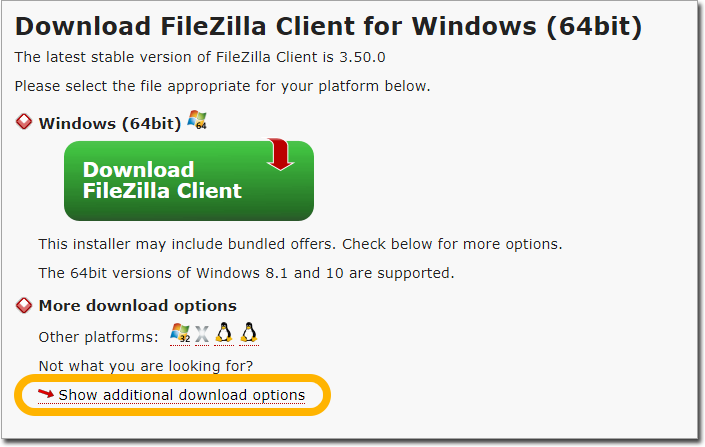
- Then you will be given options to determine which version to download based on your computer system type.
-
In order to find out your computer system type you need to check your computer settings, select

- Choose the appropriate Filezilla Client version for your computer to download.
- The Client will be downloaded into your computer's Download Folder.
- Double Click on the Filezilla client in the Download Folder to install the FTP client on your computer.
-
Check you agree to the Licence agreement if you want to proceed.
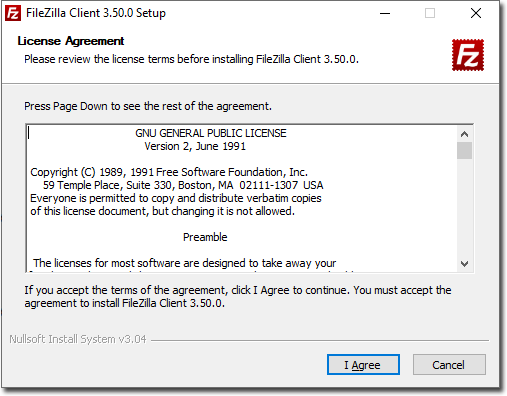
-
Click Next to proceed.
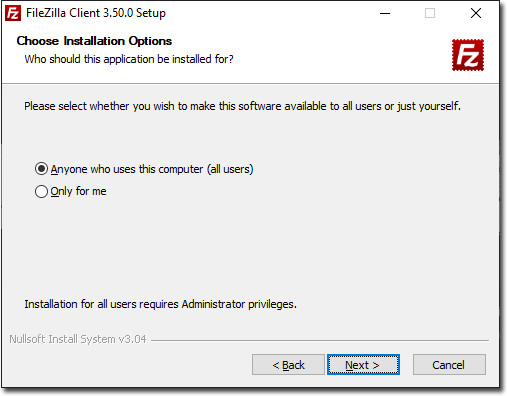
-
On the screen check and click

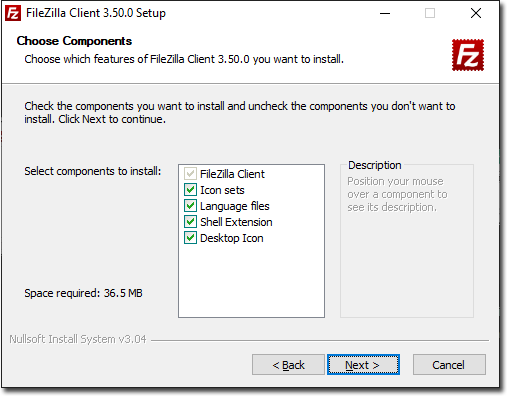
-
On the screen choose the destination folder to store the FTP client and click

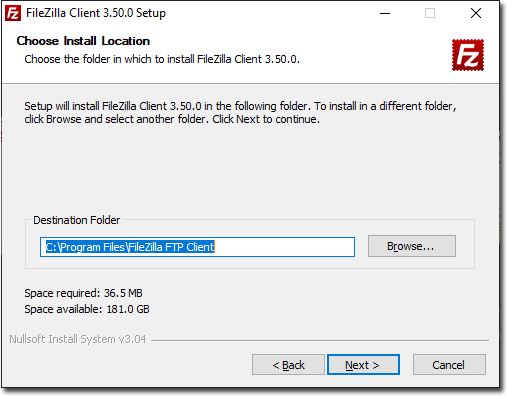
-
On the click Install.
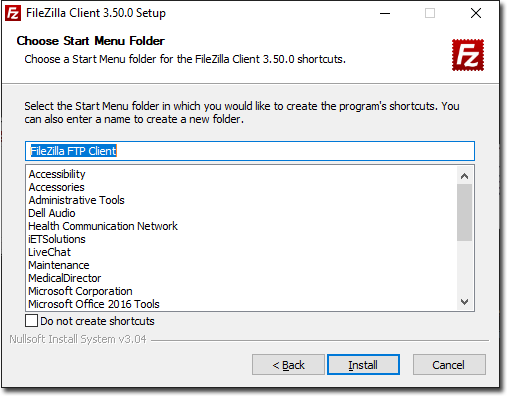
- FileZilla client will install and once completed click Finish.
