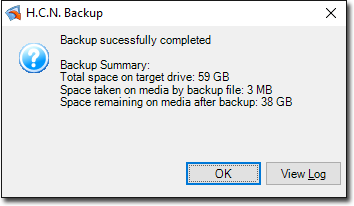Backup with the Backup Utilities
Before you begin
Backup Requirements (Health Industry) Backup Requirements (Health Industry) Running Time: 25:27
SMTP (Simple Mail Transfer Protocol) must be installed before you start the Backup. The Backup utility uses it to notify you:
- When the backup is complete.
- Whether the backup succeeded or failed.
Procedure
-
Double-click MedicalDirector Maintenance icon
 on your
desktop. The MedicalDirector Maintenance window appears.
on your
desktop. The MedicalDirector Maintenance window appears.
-
In the Common (Maintenance Tasks) section of MedicalDirector
Maintenance, double-click
 Backup.
Backup.
-
When the Backup utility is opened for the first time, it detects your installed
MedicalDirector products and automatically configures the settings to back up these
appropriately.
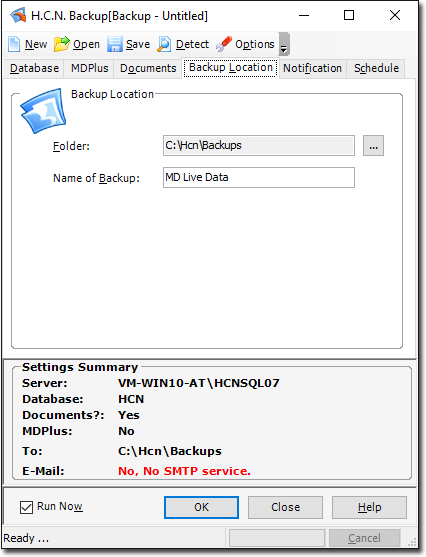
When the Backup Utility is opened at other times, it displays backup configuration that was last used if:
- You have run the backup from this interface, and
- The backup was successful.
If you have only ever run a scheduled backup, this window will not display the configuration last used.
- If necessary, load a saved backup configuration file.
- To have the utility attempt to automatically determine and configure many of the settings available, click Detect. For example, the server name and available databases.
- Select or enter settings as necessary from the following tabs:
-
Set the backup to run:
- Immediately, set Run Now and click OK.
- Later, deselect Run Now and schedule the backup to start later.
-
Optionally, you can password-protect the backup. Protected backups require a
password to restore them.
If you choose to use password protection, ensure that you can be contacted if a backup needs to be restored. Alternatively, you might consider sharing the password with another person of authority from your practice.
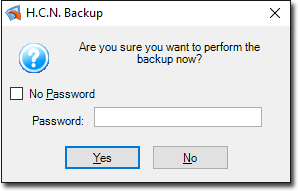
- Click Yes to start the backup.
-
You will now be prompted to save the configuration file.
If you already have a configuration file of the same name, it will be overwritten by this new file. Rename the new file if you want to keep the old file as well.
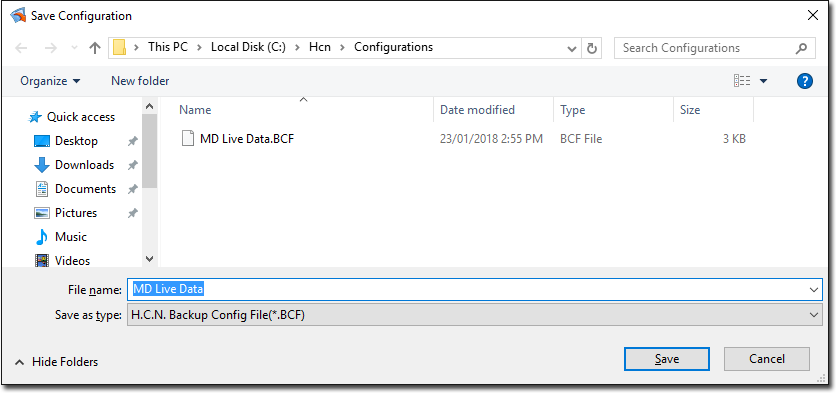
Results