Recording Immunisations
Record immunisations administered to a patient by you or by another provider elsewhere.
Before you begin
Before you administer an immunisation, you can check the vaccines administered to the patient that have been added to the AIR and the vaccines due. However, if you are using MedicalDirector Clinical in Mobility-mode (such as when you might take your laptop on a home visit), you will not be able to view patient immunisation data provided live by the Australian Immunisations Register (AIR).
- If you are linked to Pracsoft, also set Create Immunisations in Links Options.
- If you are linked to a third-party billing package, you must also:
- Set Send details of immunisations recorded in Advanced Link Options.
- Include the output path location for the vaccination data your billing package will read in Advanced Link Options.
Procedure
- From the patient's Clinical Window, select the Imm. tab.
-
To add an immunisation record, either:
- Click
 on the toolbar
on the toolbar - Press the F3 key
- Right-click in the list of immunisations (even if list is empty) and select Record Encounter
- Click
-
In the Vaccination Window, record details of the
immunisation.
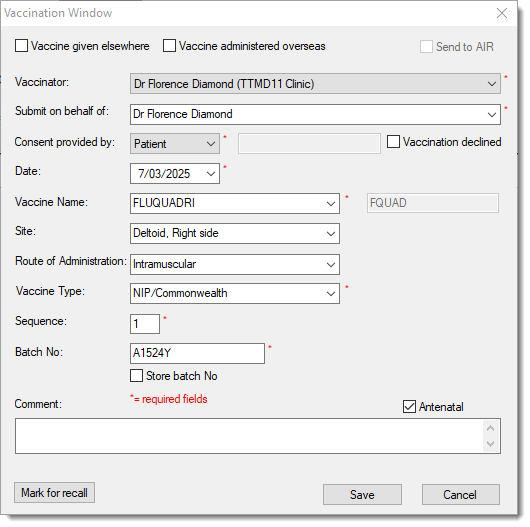
Tip:If the vaccine is historical and was not administered at your health service, set Vaccine given elsewhere if administered in Australia or Vaccine administered overseas. - From the Vaccinator list, select who administered the vaccine. If you are adding the vaccination record for another vaccinator, from the Submit on behalf of list, select their name.
- From the Consent provided by list, select who gave consent for the vaccination.
- In the Date field, enter a the date on which the immunisation was administered if not today.
- From the Vaccine Name list, select the immunisation administered.
- From the Site list, select where on the patient the vaccination was administered.
- From the Route of Administration list, select the route of administration.
- From the Vaccine Type list, select the vaccine funding program under which this vaccine is being administered.
- In the Sequence field, enter the dose number for this course.
- In the Batch Number field, enter the batch number of the vaccine if required. In the example above AIR batch number validation is enforced in Advanced Link Options. Batch numbers must contain only alpha-numeric characters without spaces or punctuation.
- If required, in the Comment field, add any relevant notes.
- If the patient is pregnant, ensure Antenatal is set. This field is displayed only for patients who are not male and are aged 10-65 years and is selected automatically if an active pregnancy is recorded in the patient's clinical record.
- If if don't want this immunisation uploaded to the AIR, deselect Send to AIR.
- (Optional) Click Mark for recall to generate a recall notification to have the patient recalled for another immunisation in the future.
- Click Save.
Results
The immunisation record is saved and you are returned to the patient's record.
Details of the immunisation administered at your health service are uploaded to the AIR by default.
What to do next
If you recorded immunisations while in Mobility-mode, when you have reconnected to your Practice network and uploaded the patient's data back to your MedicalDirector server, upload any immunisation records to the AIR using the Outstanding Immunisations module.
