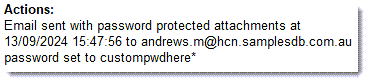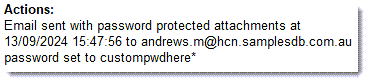Send an E-mail from Letter Writer
Compose an email using Letter Writer and send that email.
About this task
Procedure
-
Open the Letter Writer, either:
- Select .
- Press F8.
- In the Clinical front screen or the patient's Clinical window, click
 Letter Writer.
Letter Writer.
-
In the Letter Writer, compose your letter.
Tip:To use a template, if the New window is not already open, select and select the required template. Click OK. Add data fields from the Data pane. For more information, see Fields, Data, and the Data Toolbar.
-
From within the Letter Writer, either:
- Click
 Email.
Email. - Select . Click OK.
- Click
-
In the Send Email window, in the Name
field, enter a recipient.
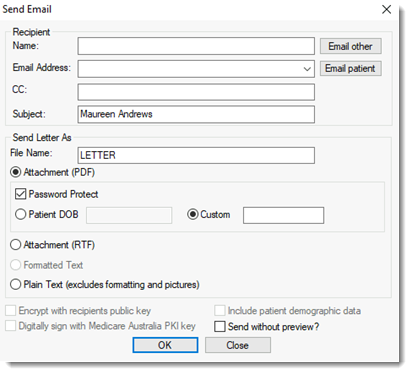
-
From the Email Address list, select the recipient's email
address from your Address Book.
Tip:If your patient has an e-mail address recorded, click Email patient to send the letter directly to them.
- Alternatively, click Email Other. Select a recipient. Click OK.
- In the Subject field, enter the subject of the letter.
- Select a format to send the letter as: a PDF or RTF attachment, formatted text, or plain text.
- If you selected Attachment (PDF), in the File Name field, enter a file name for the letter.
-
If you selected
Attachment (PDF) and the file contains sensitive
information, access should be protected by a password:
- Set Password Protect.
- Set either Patient DOB or Custom.
- If you selected Custom, add a password to the Custom field.
- Click OK.
Results
The email is sent.
The email action is added to the progress notes. If you included a custom password, it
is included in the progress note. Recover the password from the progress note if
required.