Downloading Medications from My Health Record to Clinical
Before you begin
Procedure
-
Within the patient's record, click the My Health Record button.
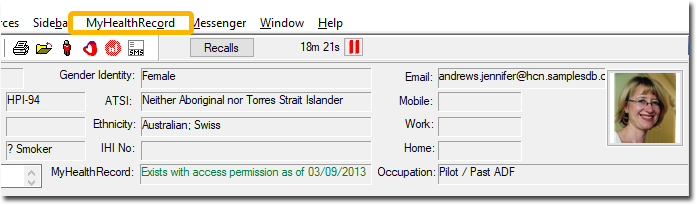
-
The My Health Record window appears. Select the Prescription and Dispense View tab. Upon selecting this tab, the patient's current My Health Record medications list will be retrieved and downloaded to Clinical.
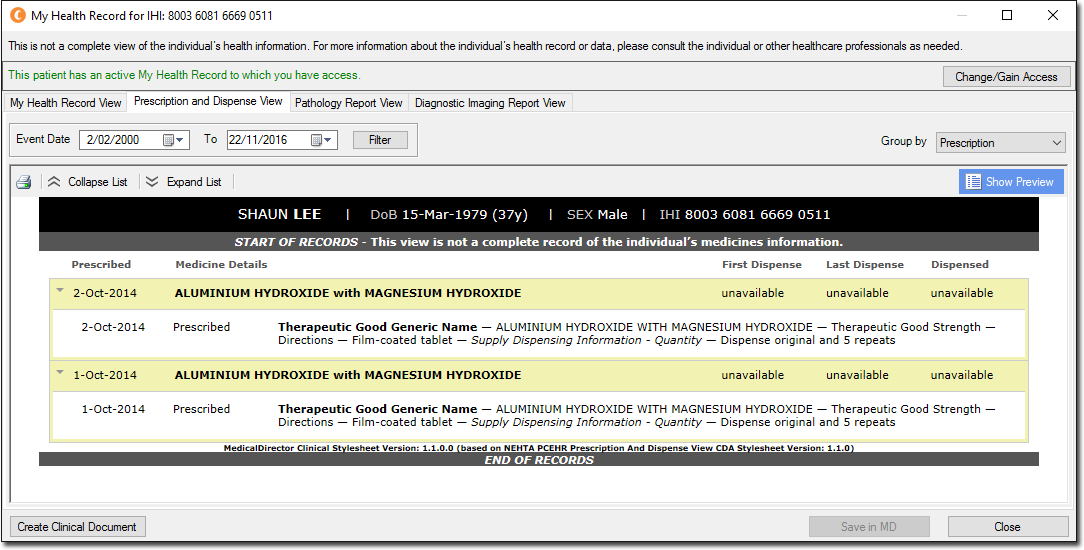
-
Locate the medication you wish to save to the patient's record, and click the
 button to display the details of the medication. Then click
the details (which become highlighted in red). An expanded
view of the medication details will appear in the lower half of this window.
button to display the details of the medication. Then click
the details (which become highlighted in red). An expanded
view of the medication details will appear in the lower half of this window.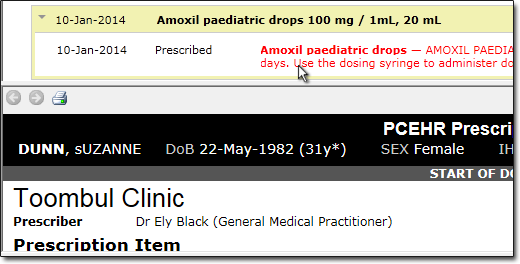
- With the details selected, the Save in MD button becomes available. Click this to save a copy of the medication to the patient's record. Note that the medication record is only saved to the Documents tab of the patient's record; it is considered a document, and cannot be used to re-prescribe from.
