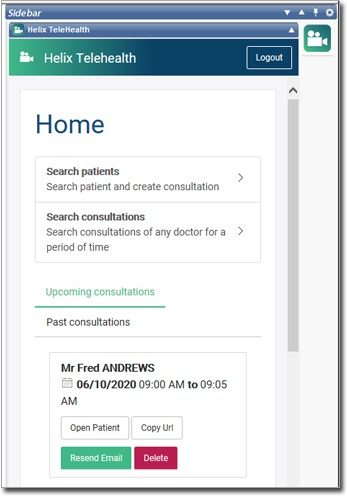Enabling the Telehealth Widget
Before you begin
To use the Helix Telehealth widget you must first install it and then use it to register for Telehealth services.
For general information on the Sidebar and how to install widgets, see Sidebar and Adding New Widgets for help.
It is recommended that your practice's principal contact complete this initial setup and registration process first, after which they can invite others to your practice.
Antivirus and Environmental Considerations
Please be aware that in some environments access to the Helix Telehealth widget may be restricted, if you receive errors trying to access the widget please discuss these restrictions with your systems administrator.
Your practice Firewall or Antivirus software may block the Helix Telehealth widget, so please add following two URLs to the exceptions list:
- https://telehealth-clinical.medicaldirector.com/
- https://cdnjs.cloudflare.com
For a complete list of MedicalDirector exceptions to be included in your Firewall and Antivirus, see:
If you are having any issues with your account, please contact a Customer Service agent via Live Chat during support hours, or call 1300 300 161
Activating the Helix Telehealth Widget
Procedure
-
Add the 'Helix Telehealth' widget to the Sidebar.
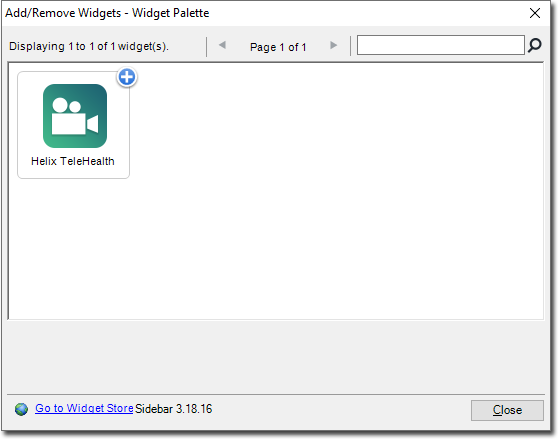
-
Locate the 'Helix Telehealth' widget in the Sidebar.
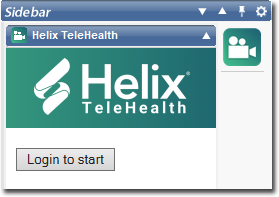
-
Click Login to start to register for Telehealth services.
You are presented with the Login window.
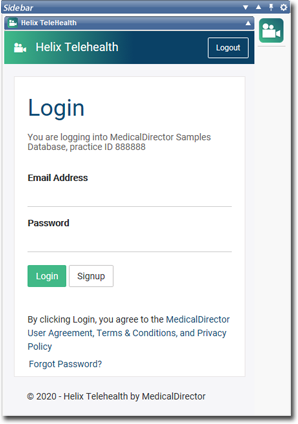
-
As this is the first time you have accessed the Helix Telehealth widget, you must
now register to use the service. Click Signup. The Sign Up
window appears. Enter the following information:
- Your email address
- A password. Your password must meet following requirements:
- At least 8 characters
- At least 1 lower case alphabetical character
- At least 1 upper case alphabetical character
- At least 1 number
-
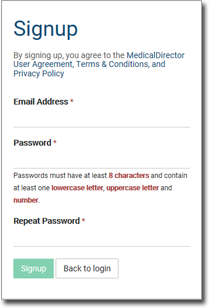
-
Click Sign up to proceed.
- You will receive a verification email to reply to, after which you can login to the Helix Telehealth widget.
-
Upon logging into the widget, you will be presented with the home screen where you can:
- Search for patients to schedule a Telehealth consultation for
- Search for consultations of any doctor for a period of time
- View upcoming/booked consultations
- View past consultations