Installing and Configuring the Software
Before you begin
- Ensure you have the VectraCor software.
- Ensure you have the VIS interface software.
- Ensure you have your computer's IP Address. Please contact your IT Support if you need assistance to obtain this number.
- Ensure you have created a folder called Vectraplex in your Public Documents folder.
-
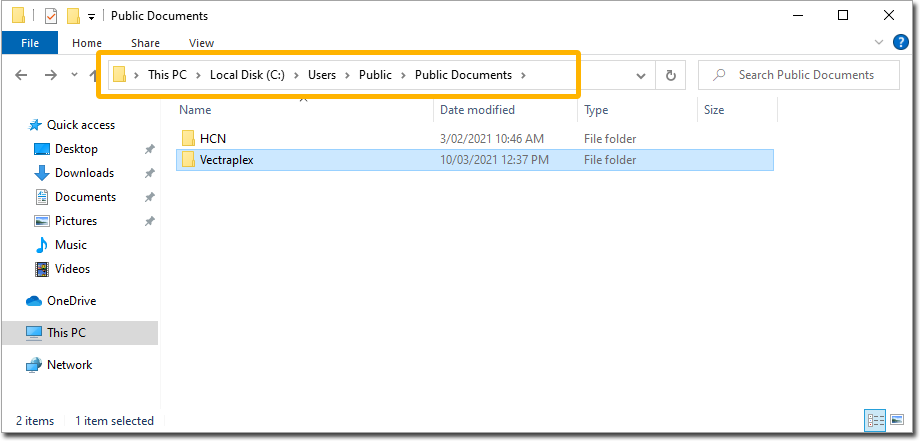
Procedure
- Install the VectraCor software. This software requires no configuration.
- Install the VIS interface software. This software requires some configuration as explained following.
- Open the VIS software.
- Select the Configuration menu. The default password for accessing is VectrCor.
-
Configure the following as indicated in the image below:
- Set the Protocol to GDT.
- Set the EMR to Medical Director. You will be prompted as to whether you wish to also enable PDF transfer. Click Yes to this prompt. This is required for importing the PDF output files into MedicalDirector Clinical.
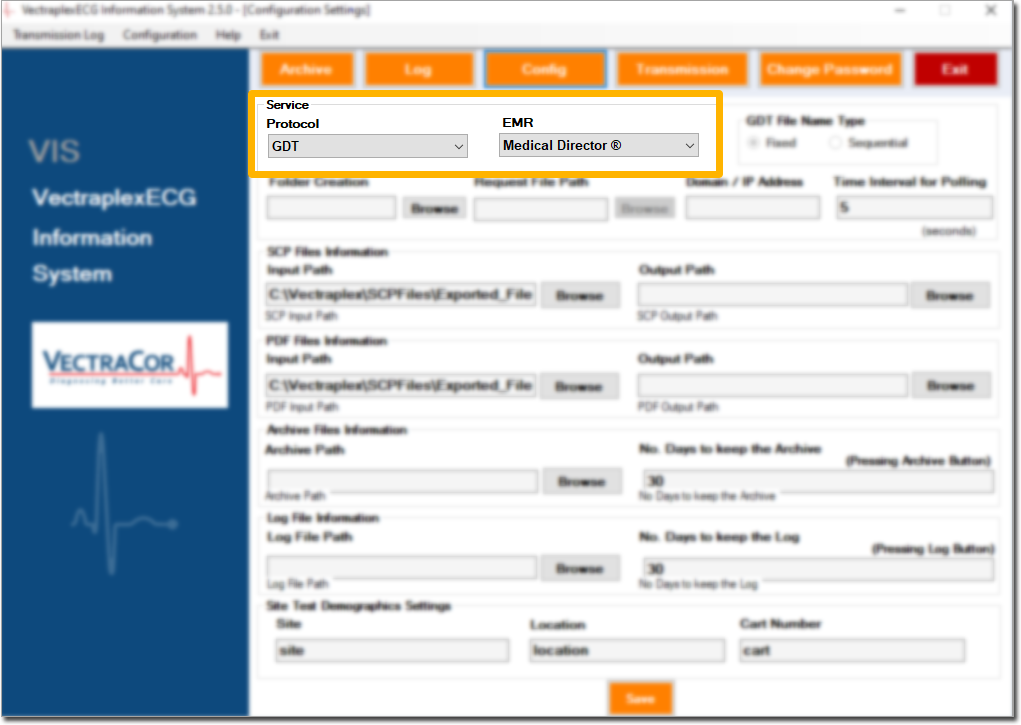
-
Within the Folder Creation Location browse to the
Vectraplex folder you created.
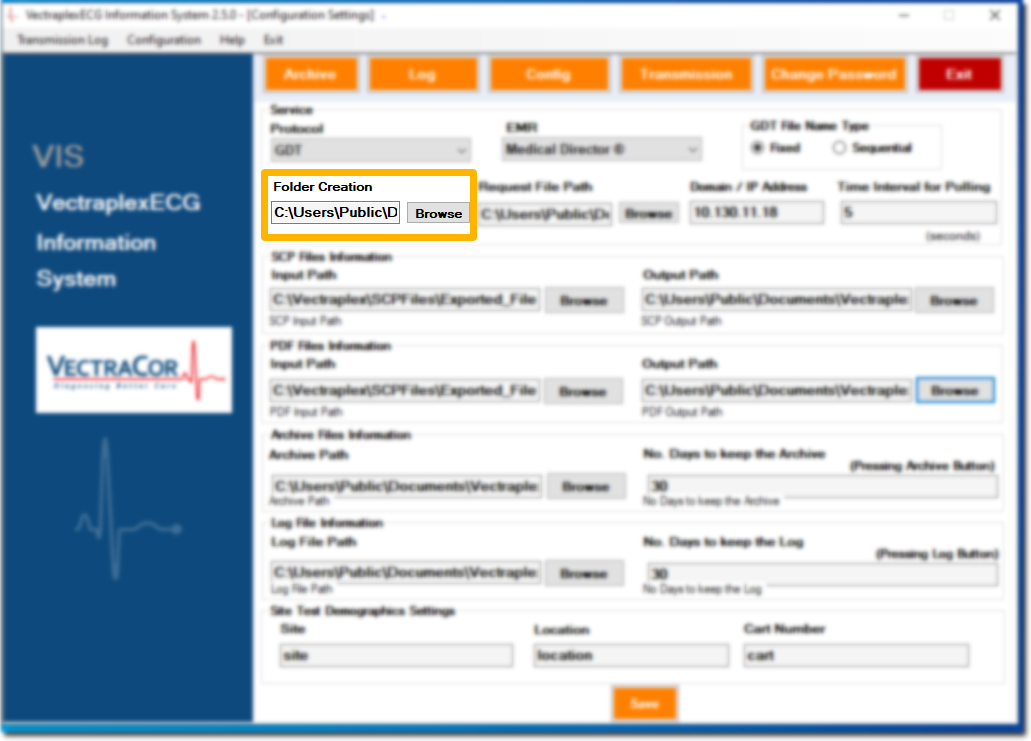
-
Manually create any missing folders. You should have the following:
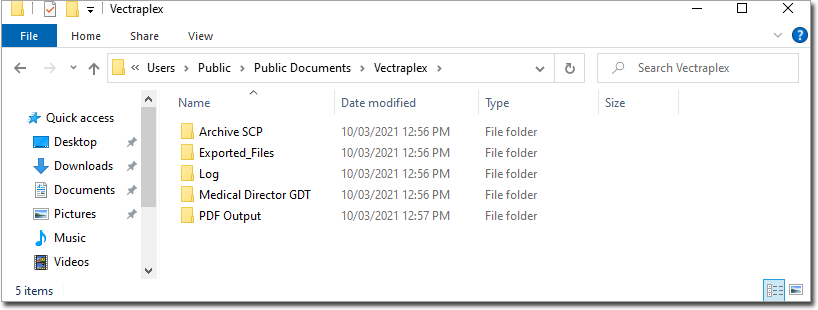
-
Within the Request File Path location, browse to and select
C:\Users\Public\Documents\Vectraplex\Medical Director GDT.
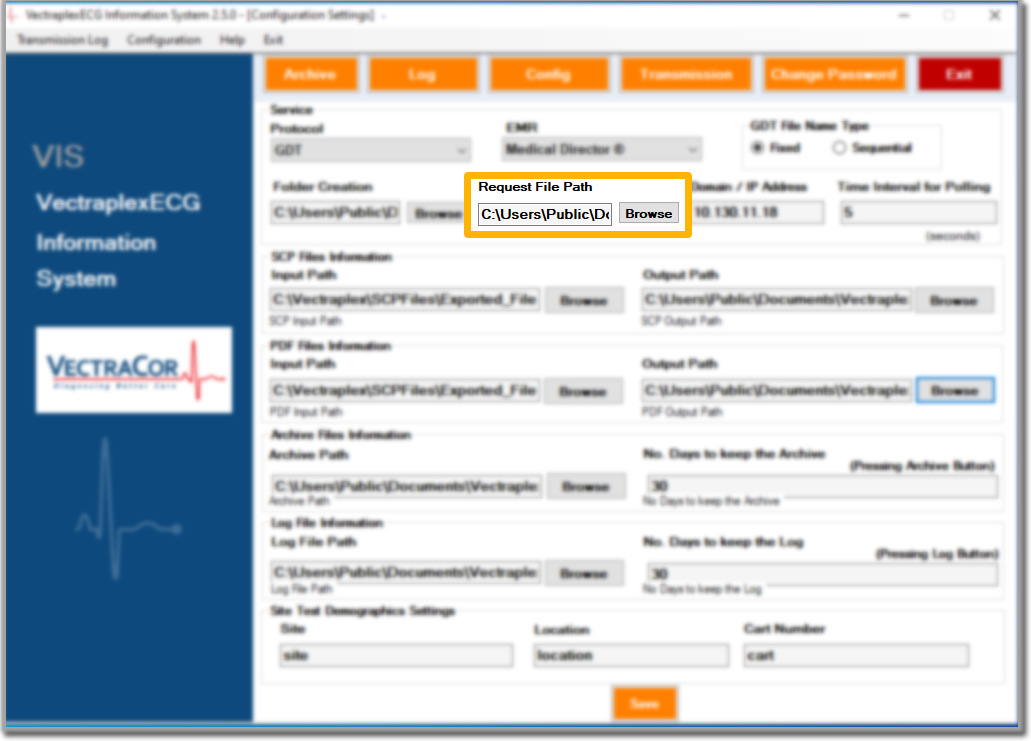
- Within the Domain/IP Address section, enter the IP Address you obtained earlier.
-
Located the PDF Output Path section. Within here, browser to and select the PDF Output path your created at Step 7.
- Note that this path can alternatively be a UNC path, but it is recommended you use a local path.
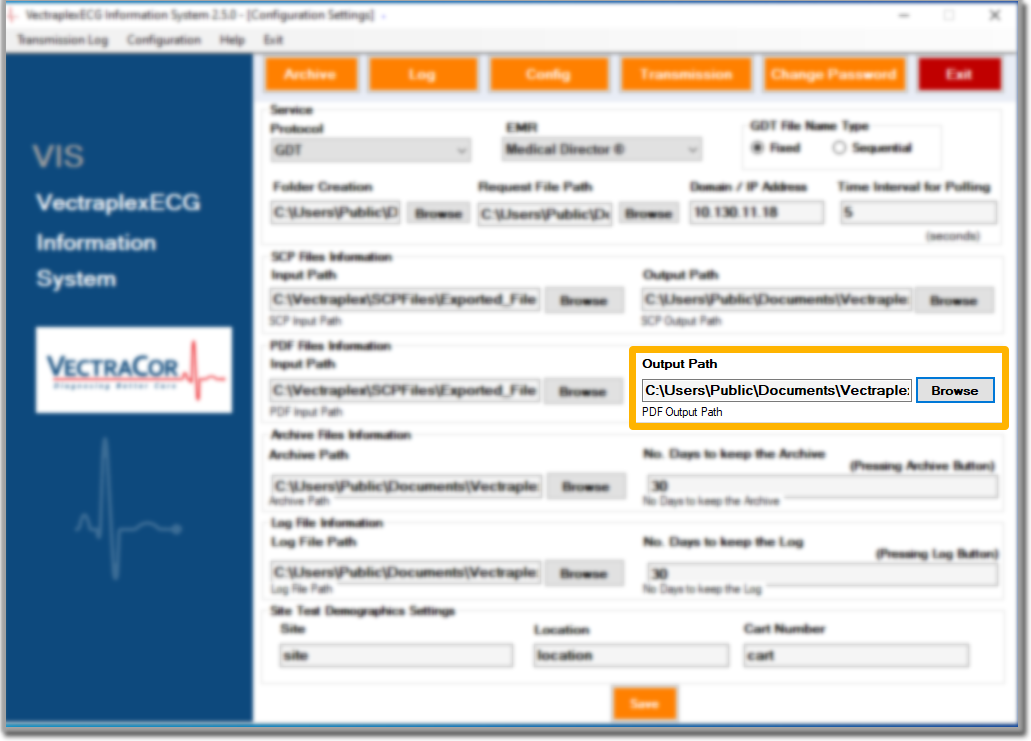
- Click Save to complete the configuration.
- Close the VIS software selecting No to close all services
- You can now record an ECG via the Clinical ToolBox
