Linking Aliases with your User Name
Before you begin
The following example describes how to link aliases to a specific user from your Clinical database. The user in this example is Dr A Practitioner, and he is currently logged into MedicalDirector Clinical.
Procedure
-
From the Clinical front screen select . The Check Holding File window appears.
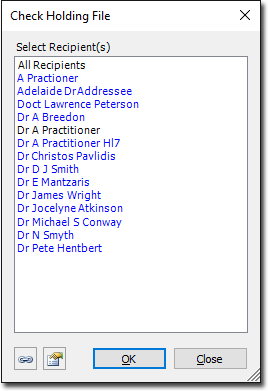
- This list displays every user associated with results currently in the Holding File.
- Names that appear in black font represent known users from your Clinical user database.
- Names that appear in blue font represent aliases that are available to be associated with your user name. In the example above we can see that there is at least one result for Dr A Practitioner - a user from our database. We can also see that there are results for aliases of 'A Practitioner' and 'Dr A Practitioner HL7'. In the steps following we will link the two aliases with the user record of Dr A Practitioner.
-
From the list of available aliases , select one or more to associate with your user name.
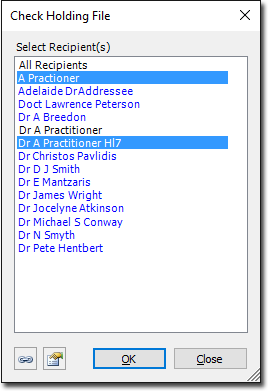
-
Click
 You
will be prompted to confirm this action.
You
will be prompted to confirm this action.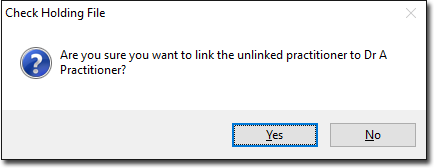
-
Click Yes to confirm. The list is names is refreshed. Note
in the example below that the aliases selected in Step 2 are no longer available for
selection because they have been linked to the record of the user currently logged in
('Dr A Practitioner').
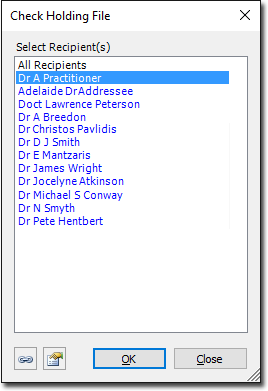
- (optional) If at this time you clicked OK on this window, you would be presented with the Holding File, and any investigations results associated with the aliases you linked to your user name would now be automatically assigned to you, saving you having to manually link each result.
