Restoring Documents
As part of a database restore, you can restore documents.
Before you begin
Files you are restoring will overwrite any existing files of the same name in your database. Carefully check the restore file names for any conflicts of file names in your database before commencing.
Procedure
-
Double-click the MedicalDirector Maintenance icon
 on your
desktop.
on your
desktop.
-
Locate and double-click the Restore icon
 within the Common
(Maintenance Tasks) section of MedicalDirector Maintenance. The
MedicalDirector Restore window is displayed.
within the Common
(Maintenance Tasks) section of MedicalDirector Maintenance. The
MedicalDirector Restore window is displayed.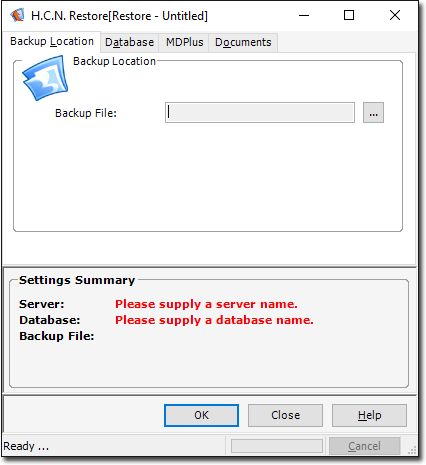
-
Select the Documents tab.
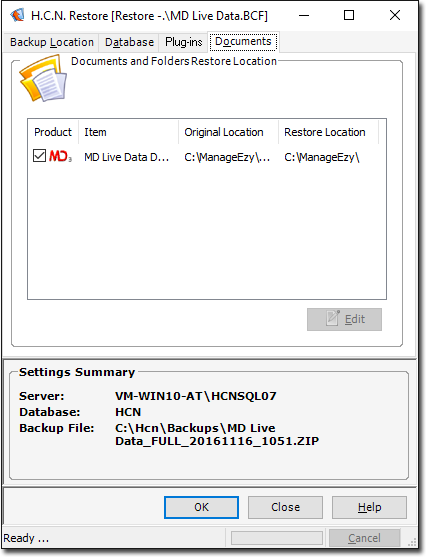
If you are restoring a backup from MedicalDirector Clinical v3.6 (or later), you must select a location that represents the type of backup you are trying to restore, i.e.;
- For live data, use \hcn
- For mobile data, use \hcnmobile
- For the supplied sample data, use \hcnsample
- To change the restore location path, select the restore item from the list provided, and then clickEdit. Enter the path in the window that appears.
- Click OK to begin the restore process if the documents or folders are to be restored to the original location.
-
To restore the item to a different location, select the item and click
Edit. The Restore Details window
appears.
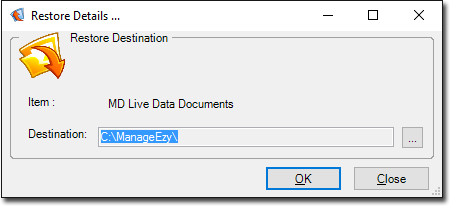
-
Click
 Ellipsis to
browse for your specific location.
Ellipsis to
browse for your specific location.
-
Click OK to accept the selected location. The new restore
location is displayed next to the item in the Restore Location
field.
Ensure you check that all the settings in the Restore tabs are correct before clicking the OK button.
- Click OK to begin the restore process.
