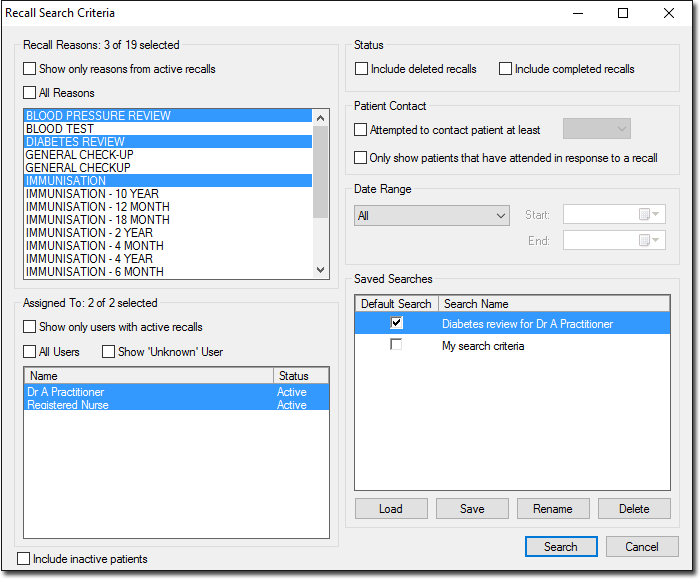Saving Recall Searches
About this task
F4
Clinical > Recall (via the patient's record)
Procedure
- From the Clinical main screen, select .
-
MedicalDirector Clinical's list of Recalls opens, and you
are automatically prompted to select criteria for conducting a search of upcoming
recalls, using the . See Recall Searches for
more information about this window.

-
Within the Saved Searches section, click
Save The Save Recall Search
prompt appears.
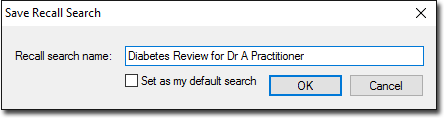
- Enter a name for the search.
- (Optional) Indicate whether you want this search to be your default. The default search is pre-loaded whenever you access the Search Recalls module.
-
Click OK
- If you have entered a unique name for your search criteria, it will be saved. Continue now to Step 7.
- If you have entered a name that is already in use, you will be prompted accordingly.
-
Your search is saved, and you are returned to the Recall Search Criteria window.
Your new criteria set now appears within the Saved Searches section.