Manual Updates
Ideally, it should not be necessary for you to perform a manual update of MDref content to your workstation computers, this content can be updated automatically.
Before you begin
However, you can perform a manual update if required.
Prior to 3.15.3 you could perform a manual update by simply downloading the MDref update file to your workstation, navigating to it via Windows Explorer, and double-clicking the .exe file. You can still do this if you choose to. Alternatively, you can use the Content Update utility, as explained following.
On your Workstation Computer(s):
Procedure
-
Locate and double-click
 MedicalDirector Maintenance on your
desktop. The MedicalDirector Maintenance window appears.
MedicalDirector Maintenance on your
desktop. The MedicalDirector Maintenance window appears.
- Select the menu item.
-
Double-click the Content Update icon.
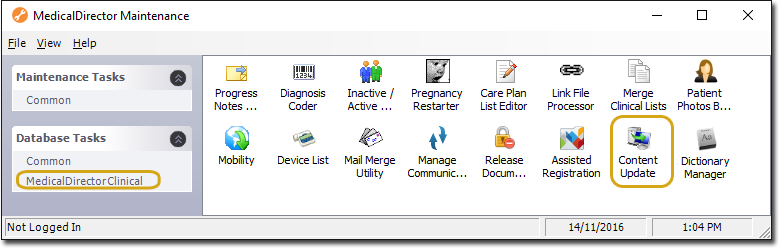
If this is the first time you have tried to run the Content Update Utility during this session of working in MedicalDirector Maintenance, you will be prompted to select a Configuration, and enter your Username and Password. -
The Content Update Utility appears. If updates are available, you will be notified on this window, as shown in the example below.
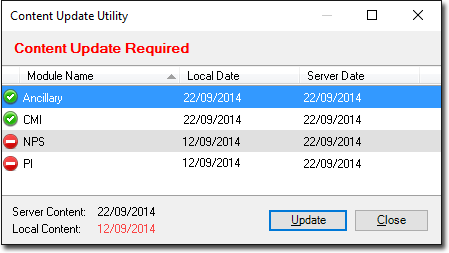
-
Click Update to initiate the update to your workstation
computer. The update will commence.
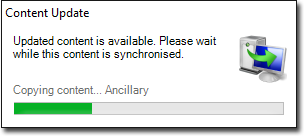
-
After the updates have finished installing, the Content Update Utility window refreshes accordingly. Note that from this widow you can now re-update content if required by clicking the associated button. This may be necessary if for example you accidently delete the related content from your workstation computer.
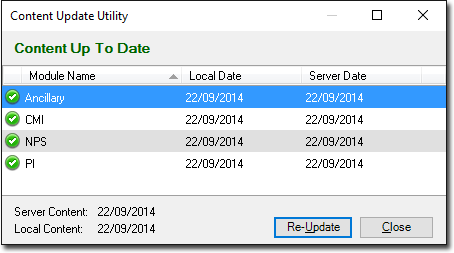
- Click Close to close the utility.
