Connectivity Test
Check your connectivity with MedicalDirector's servers before running an update.
Before you begin
Before you first run MedicalDirector Automatic Update to update your installation of Clinical or Pracsoft, or the MDref, it is advisable to conduct a connectivity test, which checks the Notification Server and MedicalDirector Automatic Update Server for connectivity, and if issues are discovered, displays them in the window presented to you. The Connectivity Test can be used thereafter as a troubleshooting tool, if required.
Procedure
-
Locate and right-click the MedicalDirector Automatic Update icon

in your Windows System Tray.If the MedicalDirector Automatic Update is not active, it is available via Start > All Programs > MedicalDirector > Automatic Update > Automatic Update. -
Select Connectivity Test from the options presented.
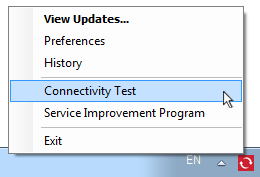
-
The connectivity test commences, the results of which are displayed as it progresses.
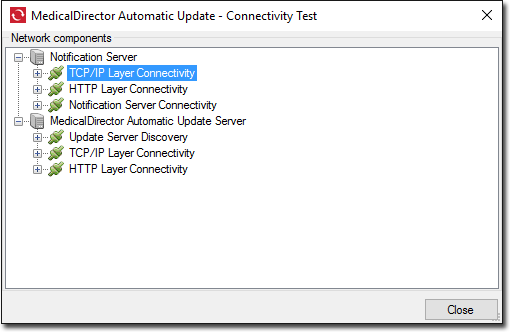
-
Click Close to exit the test.
