Comments
A comment is frequently used text that you can insert into Progress tab using a shortcut key combination.
Before you begin
Each practitioner can store an unlimited number of Comments of up to 250 characters each, and share them with other practitioners on your network. Comments are similar to Management items, with the latter also displaying a heading when added to Progress Notes.
Procedure
To manage comments:
-
Select the Progress Notes in the patient's
Clinical
Record.
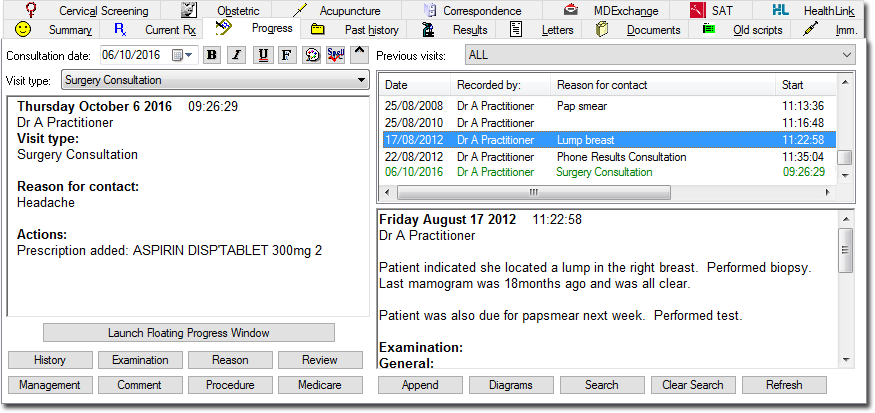
-
Click Comment. The Add Comment window
appears. The following image shows several saved comments, ready for use.
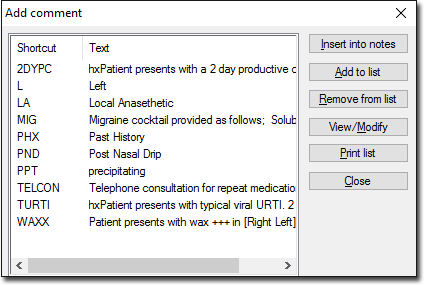
- To insert a saved comment into Progress Notes, either highlight the comment and click Insert into notes or type the associated shortcut if the Comment window is closed.
-
To add a new comment:
- Click Add to list . The Add
Comment window appears.
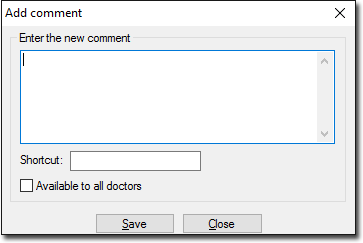
- Enter the comment text (maximum of 250 characters).
- In the Shortcut field, enter a unique shortcut key combination for the comment.
- To make this comment available to all practitioners on your network, set Available to all doctors.
- Click Save to confirm.
- Click Add to list . The Add
Comment window appears.
- To edit a comment, highlight it and click View/Modify.
- To delete a comment, highlight it and click Remove from list.
- To print all comments, click Print list.
