Procedures in Progress Notes
Add details of any procedures performed on the patient during a consultation to a Progress Note.
Before you begin
The Procedure module uses a subset of the DOCLE coded list.
Procedure
-
Select the Progress tab in the patient's clinical
record.
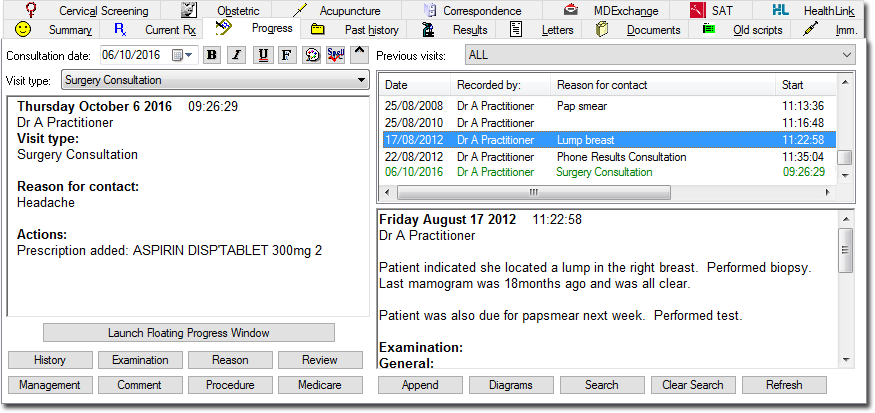
-
Click Procedure. The Procedure window
appears.
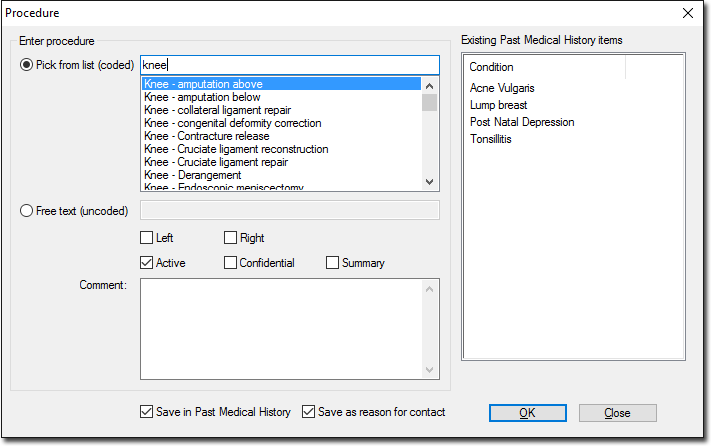
- Enter the first few letters of the procedure name in the Pick from list (coded) text box. Procedures that start with the letters entered are displayed. The list of procedures changes dynamically as text characters are entered or deleted.
- Double-click the required item from the list. Alternatively you can select from previous procedures or conditions listed in the Existing Past Medical History Items list, or free-type a procedure into the Free Text (uncoded) text box.
- By default, the procedure is marked as active. To change this, deselect Active.
- Select Left, Right or both to describe whether the procedure is for the left, right or both sides.
- By default, the record is saved in the Past Medical History list and as the primary Reason for visit. To change these options, deselect Save in Past Medical History and Save as reason for contact.
- To list this procedure on printed letters and summaries, select Summary.
- To mark this procedure as confidential, select Confidential.
- Click OK to confirm your selections.
