Stage 3: Merging Unwanted Recall Protocols
Merge custom recall protocols with supplied or other custom protocols.
Procedure
- Locate and double-click the MedicalDirector Maintenance icon on your desktop.
- Within the menu, click Clinical.
-
Double-click Merge Clinical Lists.
If this is the first time you have tried to run the Merge Clinical Lists utility during this session of working in MedicalDirector Maintenance, you will be prompted to select a Configuration, and enter your Username and Password.
- The Merge Clinical Lists window appears.
-
From the Show Clinical List for list, select
Recall List.
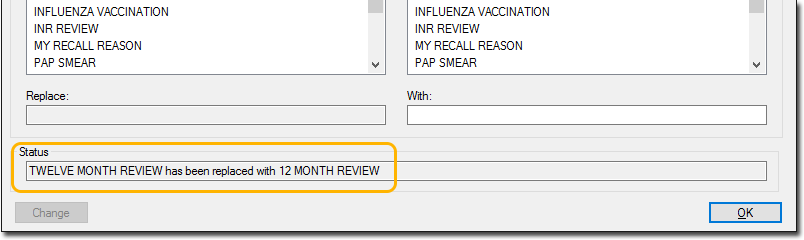
- The right-hand side of this window displays the total of all supplied and customised recall protocols.
- The left-hand side of this window displays the total of all supplied and
customised protocols that have actually been used in your database.
The example above shows a customised recall reason 'TWELVE MONTH REVIEW' on the left, and the recall reason we wish to merge it into on the right. Although you may add numerous customised recall reasons to Clinical, they will not appear in this left-hand list until you actually associate them with a patient's record in Medical Director.
-
In the example above, we want to replace all instances of TWELVE MONTH REVIEW (the customised protocol one of our users created) with 12 MONTH REVIEW (the supplied protocol).
- Within the left-hand list of items, locate and select the customised entry you wish to replace. This item is added to the Replace field.
- Within the right-hand list of items, locate and select the supplied entry you wish replace it with. This item is added to the With field.
- Click Change and confirm.
Results
A search of your database is conducted, and every instance of your customised protocol is replaced with the supplied protocol.
Confirmation and details of the successful replacement are displayed in the Status field.
