Customise the Clinical Toolbar
Move icons in the patient record toolbar or add or remove buttons to suit your preference.
About this task
Any customisations you make are saved to your profile and applied to any patient record that you open.
Procedure
To customise the patient record toolbar:
-
To move icons:
- On your keyboard, press Alt.
- Left-click the icon you want to move, drag it and drop it in its new location.
- Release the mouse and Alt key.
-
To add or remove buttons:
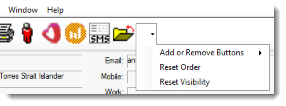
-
At the end of the toolbar, click the
 Caret.
Caret.
- Select .
-
At the end of the toolbar, click the
- To restore the buttons to their default order, select .
- To restore all buttons to the toolbar, select .
