Adding Cervical Screening Results via the Holding File
Before you begin
Correspondence > Check Holding File
Procedure
-
Select to open the Holding File.
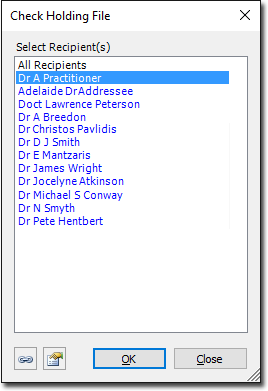
- From this window select which recipient will request the Cervical Screening.
- Once within the Holding File, locate and select the patient for whom you wish to manually record a cervical screening.
-
Then, select . The window appears.
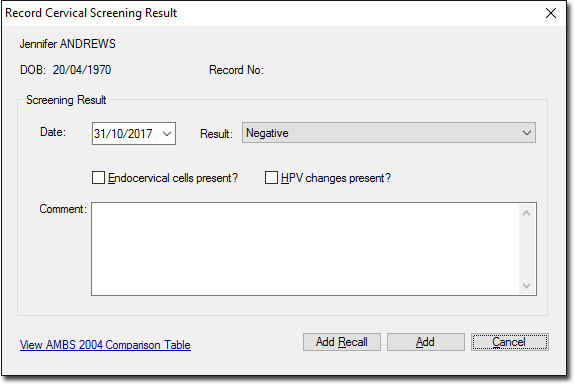
- Enter the date on which the screen was obtained from the patient.
- Select a result type from the list provided.
- Tick check boxes as appropriate to indicate whether Endocervical cells and/or H.P.V. changes were present.
- If you wish to generate a Recall notification for this patient, click Add Recall
- Click Add to confirm and save your data. The result is added to the Cervical Screening tab of the patient's record.
