Adding Recall Reasons via the Patient's Record
Before you begin
Procedure
-
Select . The Recall Items window appears.
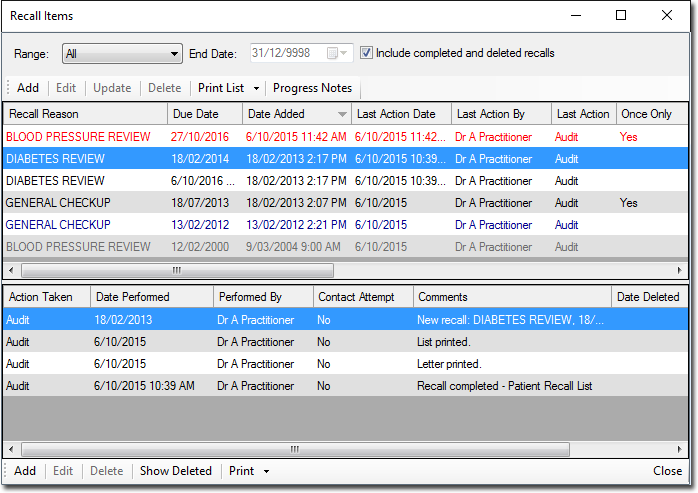
-
Click AddThe Add Recall window appears.
Although you have called the Add Recall window, you're not actually going to create a new Recall for the patient in this instance - rather, you need to access this window in order to add a new Recall reason to the list of available reasons.
-
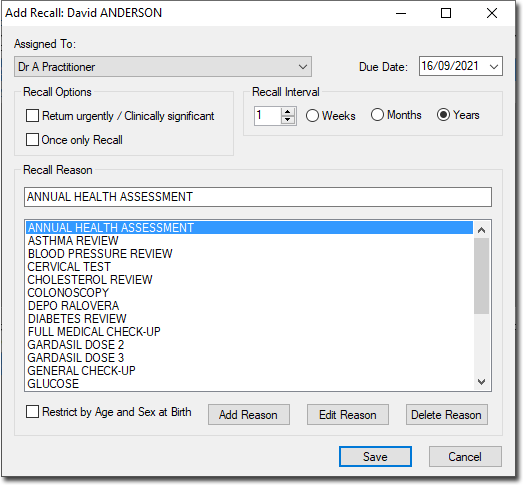
-
Click Add Reason. The Add Recall
Reason window appears.
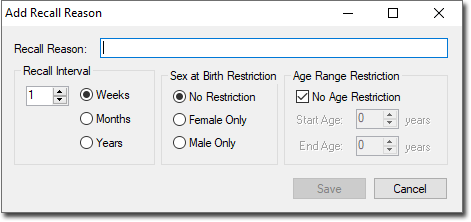
- Name the recall reason.
-
Modify settings as desired. Note that these settings are simply the defaults for this recall reason, which can be overridden when you go to create a new Recall for the patient.
- Recall Interval: How often the Recall should occur, when it is used for recurring Recalls (as opposed to once-off Recalls).
- Sex at Birth Restriction: Whether the Recall reason's availability is limited to a specific sex at birth.
- Age Range Restriction: Whether the Recall reason's availability is limited to a specific age group.
- Click Save to save the recall reason. You will be returned to the Add Recall window.
- On the Add Recall window, click Cancel to exit. Ensure you do not click Save unless your intention is to record a new recall for this patient.
