Testing the Easyone Spirometer with USB Screen Connector in Clinical
Before you begin
Procedure
-
Select from the patient's Clinical window. The tab appears.
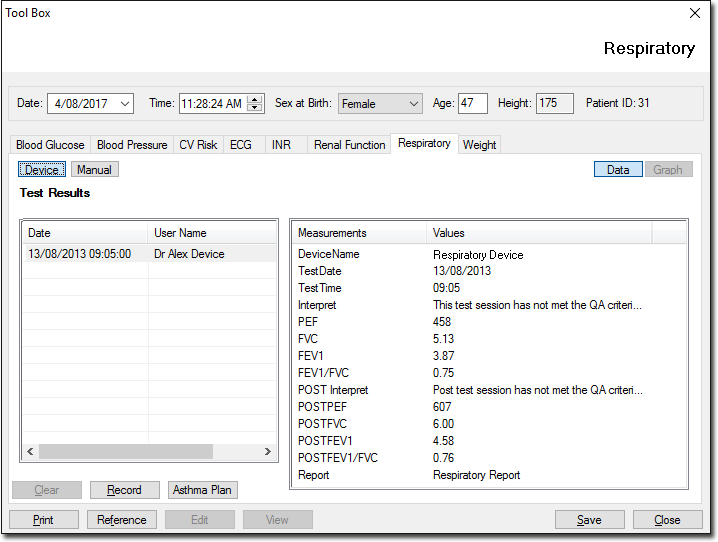
- Click Device to use the Easyone Spirometer with Serial Cable device to record values.
- Click Record The Available Spirometer Machines window is displayed if more than one device is installed. Select the device you wish to use from this window.
- You should also see a smaller EasyWare window containing instructions. Do NOT close this window yet.
- Switch on the EasyOne Device.
- Once active, you should notice the EasyWare software Synchronization in Progress window briefly as the EasyWare software and EasyOne device are synchronised. This may take a moment to display.
- Once the automatic synchronisation is complete, click OK on the smaller, instructional window.
- The Edit Patient Data window is displayed. Ensure that this is the correct patient record you wish to work with. If not, please begin the process again. If the patient record is correct, click OK.
-
In the EasyWare software, click the at the top-left. The On-Line Test Window should appear.
On the EasyOne Device:
- The MAIN menu should now be visible, with Perform Test highlighted.
- Press the ENTER button.
- The SELECT TEST window is displayed.
- Select RECALL, and press the ENTER button.
- The SEARCH TEST window is displayed, and LAST TEST should be highlighted.
- Press the ENTER button.
- The Patient Record window is displayed. Ensure that this is the correct patient record. If not start again. If it is correct, press the ENTER button. The TEST menu is displayed.
- Initiate the Pre Test, by selecting FVC and pressing the ENTER button on the device. The BASELINE SETTING window is displayed. Press the ENTER button.
- When prompted by the device, conduct the test. Once the test is complete a graph of results is displayed in both the device screen and On-Line Test window on your computer.
- On the device, press the ENTER button.
- A Session Quality window is displayed. At this point you may RETRY the test, or QUIT. Select an option and press the ENTER button.
- When you choose to quit the Pre Test you are presented with the Session Quality window again.
- To conduct a Post Test, select POST and press the ENTER button.
- Conduct the Post tests by following the same steps to complete the Pre Tests.
- To save the tests, press the grey, square button at the bottom-right of the On-Line Test Window on your computer.
- The On-line Test window closes, and you are returned to the EasyWare software.
- Wait a moment for the EasyWare software and EasyOne Device to synchronise.
- Once the synchronization is complete, close the EasyWare software.
-
Data should be transferred to Clinical, confirmed by the Spirometry Results window that displays. Close this window. The results are displayed in the Respiratory tab in Clinical.
Using the Graph View
- Click Graph to display the patient's record in graph format. Use the scroll bar to view different sections of the graph.
- Click Primt to print the sections of the graph displayed on the screen.
- Click Close to close the Graph window and return to patient's Clinical window.
