Testing the Micromedical Spida 5 in Clinical
Before you begin
Procedure
-
Select from the patient's Clinical window. The
Respiratory tab appears.
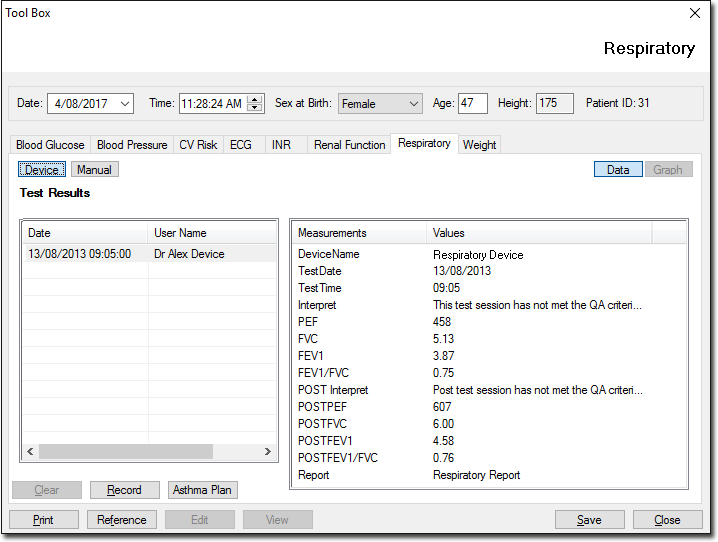
- Click Device to use the Micromedical Spida 5 Spirometer device to record values.
- Click on Record The Available Spirometer Machines window is displayed if more than one device is installed. Select the device you wish to use from this window.
- Once the Spida 5 software is displayed, click the New Examination button.
-
Click OK on the connected spirometer.
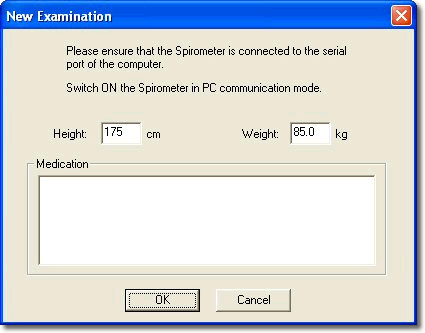
- Once the test has been performed close out of the Spida 5 software.
-
The Spirometry Results window appears.
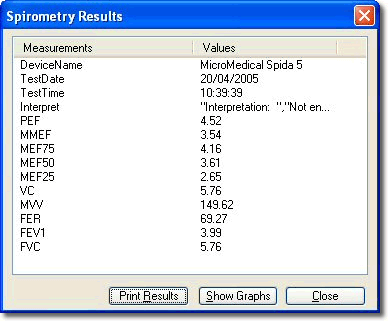
-
Click Close The test results are imported into the Respiratory tab in Clinical.
Using the Graph View
- Click Graph to display the patient's record in graph format. Use the scroll bar to view different sections of the graph.
- Click Print to print the sections of the graph displayed on the screen.
- Click Close to close the Graph window and return to patient's Clinical window.
