Actions List
Record notations and comments against a patient's investigations result.
There are two ways to add a notation or comment:
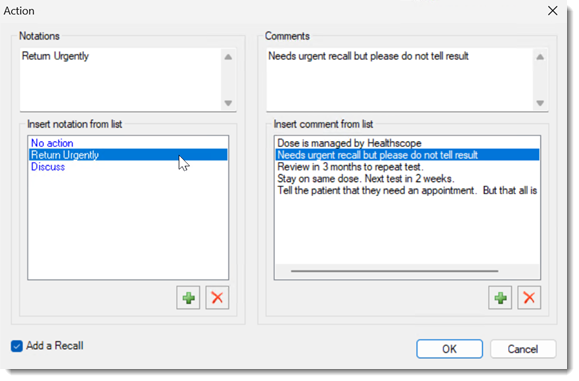
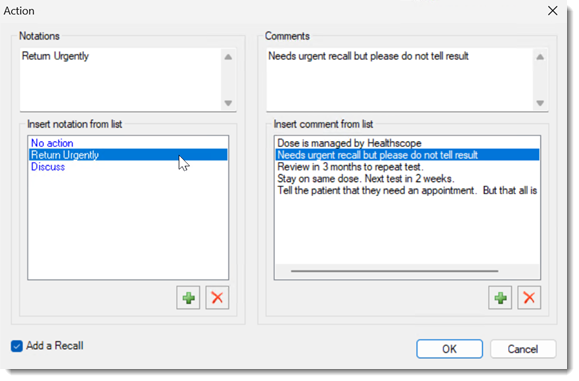
- Select a notation or comment from the lists provided, and click OK.
- Record a new notation or comment in the text boxes provided and if required, add the
new notation or comment to the list of saved options.
- To record the notation or comment against the patient's record and also add it to
available lists, click
 Add button, and then click OK
Add button, and then click OK - To record the notation/comment against the patient's record without also adding it to available lists, simply click OK . There's an important caveat about this option you need to be aware of: notations/comments recorded in this way cannot be removed from the filter list in the Actioned Items window.
- To record the notation or comment against the patient's record and also add it to
available lists, click
Notations and Comments Filters
After you've actioned a result, it is added to the list of Actioned Items, and this list can be filtered by any notation or comment you made.
In the example below, we are about to filter the Actioned Items list by
Notation.
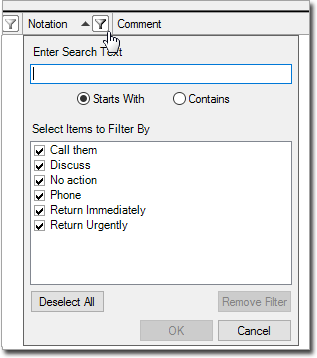
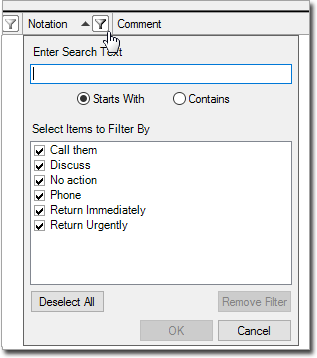
- The list Select items to filter by contains every notation,
regardless of whether it was simultaneously added to the source list of notations
using
 Add or recorded ad-hoc.
Add or recorded ad-hoc. - You can see that there are two similar notation entries; "Return Urgently" and "Return Immediately". When recording an action try not to create multiple similar items like this as it can create more work for you when conducting a search for results. Rather, encourage users to look through the lists of notations and comments when they're actioning a result, and select one from the list, creating new entries only when there is nothing suitable to select from. You can remove similar, duplicate entries from this list, but it's not a simple process. For more information, see Managing the Notation and Comment Filters.
