Adding Results Manually
Before you begin
F3 (via the Results Tab)
To add Investigation Results manually, from within the patient's Clinical Window, you can either:
- Select the Results tab, and then press F3 on your keyboard.
- Select the Results tab, and then click
 .
. - Select the Results tab, and then click Add.
- Select the Correspondence tab, and click Add.
Procedure
-
The Add Investigation Result window appears.
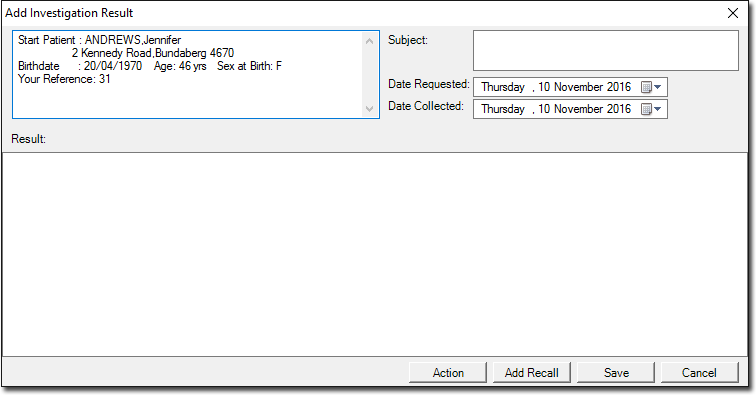
- Enter a description in the Subject field. This summary will appear within the patient's record, and helps to identify this Result. This field accepts a maximum of 40 characters.
- Indicate both the Date Requested and Date Collected.
- Enter the Result's data in the Result section. The Result may be typed into Clinical or text can be copied from another program using the Windows clipboard
- Click Action.
-
In the Action window, add a notation and comment. Either:
- Select a notation and comment from the available lists.
- Add new notations or comments by typing into the text boxes provided.
- If you want to add the notation or comment to the lists presented (so
that they're available for use next time), ensure you click
 Add. If you only click OK, the Action will
be recorded against the patient's record successfully, but it will not be
added to these lists. See A Note About the Actions List for important information about
the Actions list.
Add. If you only click OK, the Action will
be recorded against the patient's record successfully, but it will not be
added to these lists. See A Note About the Actions List for important information about
the Actions list. - You can delete customised notations or comments by selecting them and
clicking

- You can edit an action later, by selecting the result and clicking
Edit Action
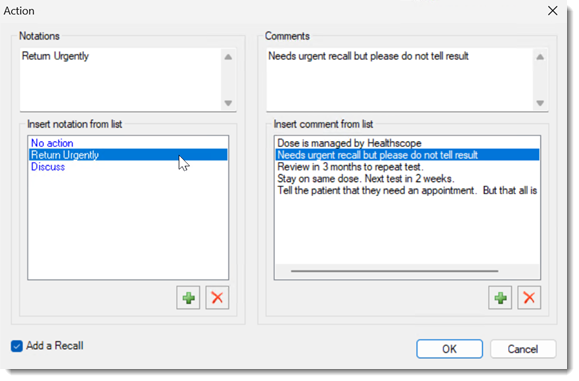
- If you want to add the notation or comment to the lists presented (so
that they're available for use next time), ensure you click
- To add a recall for this investigation result, set Add a Recall.
- Click OK to continue.
- If you set Add a Recall, add the required recall to the Add Recall window and click Save. For more information, see Recall
- If you did not add a recall, you are returned to the Add Investigation Result window. Click Save to save the Result and return to the patient's record.
