Add Item Numbers to a Patient's Progress Notes
Before you begin
Procedure
To add item numbers to a progress note:
-
Select the Progress tab in the patient's clinical
record.
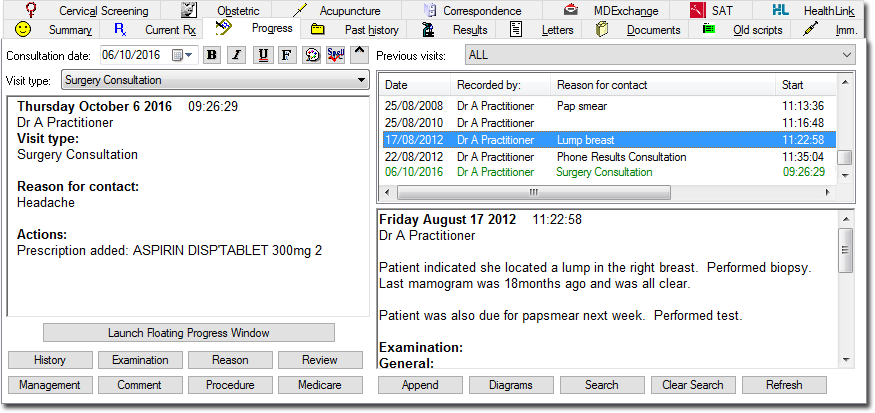
-
Click Medicare. The Medicare Benefits
Schedule window appears.
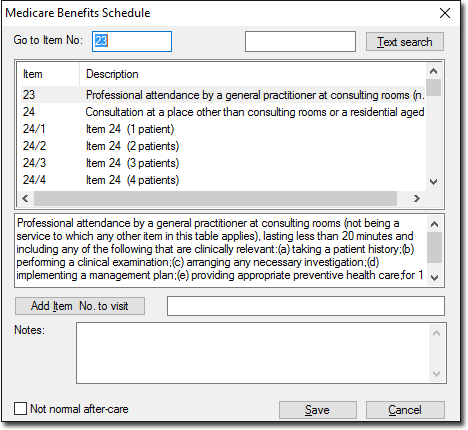
-
Select an item and click Add Item No to visit or
double-click an item in the list.
To locate a particular Item Number, either:
- Enter the Item Number into the Go to Item No field
- Manually scroll through the list of items
- Enter a keyword into the field provided at the upper-right of the window and click Text search. Repeated clicking of this button jumps to the next item containing the search text. Show the full text description of an item by selecting an item from the list.
- Click Save to save the items to the patient's record (including progress notes).
Results
Once the item has been added to the patient's Progress Notes, you can also enter the
type of billing to be applied to the item. For example, Bulk Bill in the example below.
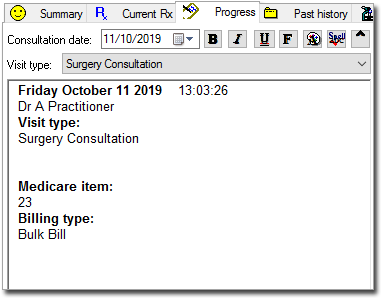
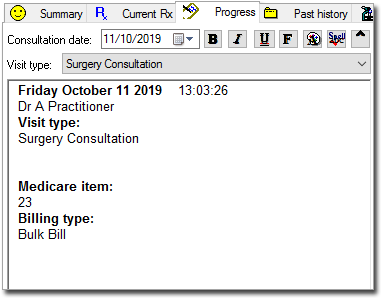
What to do next
If integrated with Pracsoft, this information will be transferred to the Billing Type column of the Pracsoft Waiting Room.
The information can also be fed back to the MedicalDirector Pracsoft Consultation Viewer or a third-party billing package using Clinical's VISITS.OUT file. There is also provision for the entry of Notes/Comments on this window. Notes entered here are also saved to the VISITS.OUT file.
