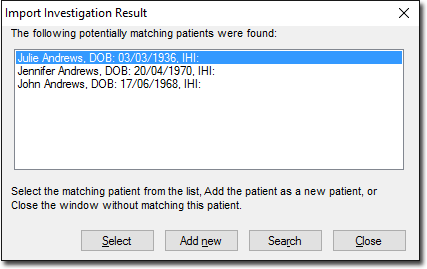Holding File for All Patients
Review investigation results in the Holding File.
Before you begin
Procedure
To open the Holding File:
- Select .
-
Select one or more recipients whose results you wish to examine.
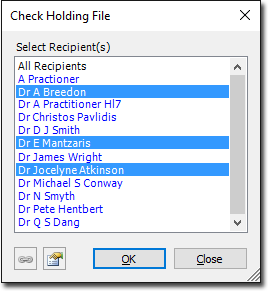
- To display the Holding File with only the results of a single recipient, select their name.
- To display the Holding File with the results of multiple recipients, select each recipient. To deselect a recipient, click it again.
- To display the Holding File with the results for all recipients, select
All Recipients.Note:The results associated with the selected recipients are locked. If you select All Recipients, other practitioners will be prevented from accessing any results while you have the Holding File open.
If a laboratory uses an alias for you, click
 Manage Recipient Aliases. For more information, see Managing User Aliases.
Manage Recipient Aliases. For more information, see Managing User Aliases. - Click OK.
Results
The first result in the Holding File list is automatically selected and
displayed. If Clinical cannot
determine which patient the result relates to, you will be prompted to either add a new
patient to the database (by clicking Add New), or select from a
list of patients the result could possibly belong to, as seen in the following
example.
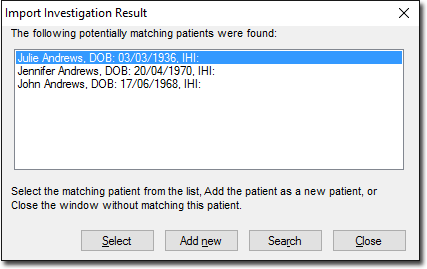
You may also be presented with these prompts as you
browse through the list of results.