Collections
Before you begin
Each collection contains a set of evaluated data values about every patient as of and at a certain point in time. Some visualisations and reports will look at multiple collections to analyse trend values. Most visualisations will utilise the last recorded collection unless set otherwise. MedicalDirector Insights is currently set to always visualise/report using the 'last' collection.
Before you can use MedicalDirector Insights to view patient data, you need to create at least one collection.
There are two methods for taking a collection; manually (ad-hoc) and by scheduling one. This topic focusses on the former.
Procedure
- Click Collection to access the Collection window.
-
Locate and click Startto build a collection. You will be
notified that the collection will commence soon.

- By default, a collection includes data from records marked as confidential. However, you have the opportunity here to disable this option before creating the collection.
- For NSW KPI, nKPIs, and OSR, confidential records must be included in the report as advised by NSW Health Ministry and Department of Health. Only aggregated data is reported, and no personal information is provided in the reports.
- Building a collection may take some time, relative to the size of your patient database.
- By default, a collection includes data from records marked as confidential. However, you have the opportunity here to disable this option before creating the collection.
-
Once the collection has been generated, a record of it appears at the top of the Collection window, an example of which is shown below...

-
...and the Dashboard
 now displays charts of popular data sets, along with
information regarding the specifications of the current collection.
now displays charts of popular data sets, along with
information regarding the specifications of the current collection.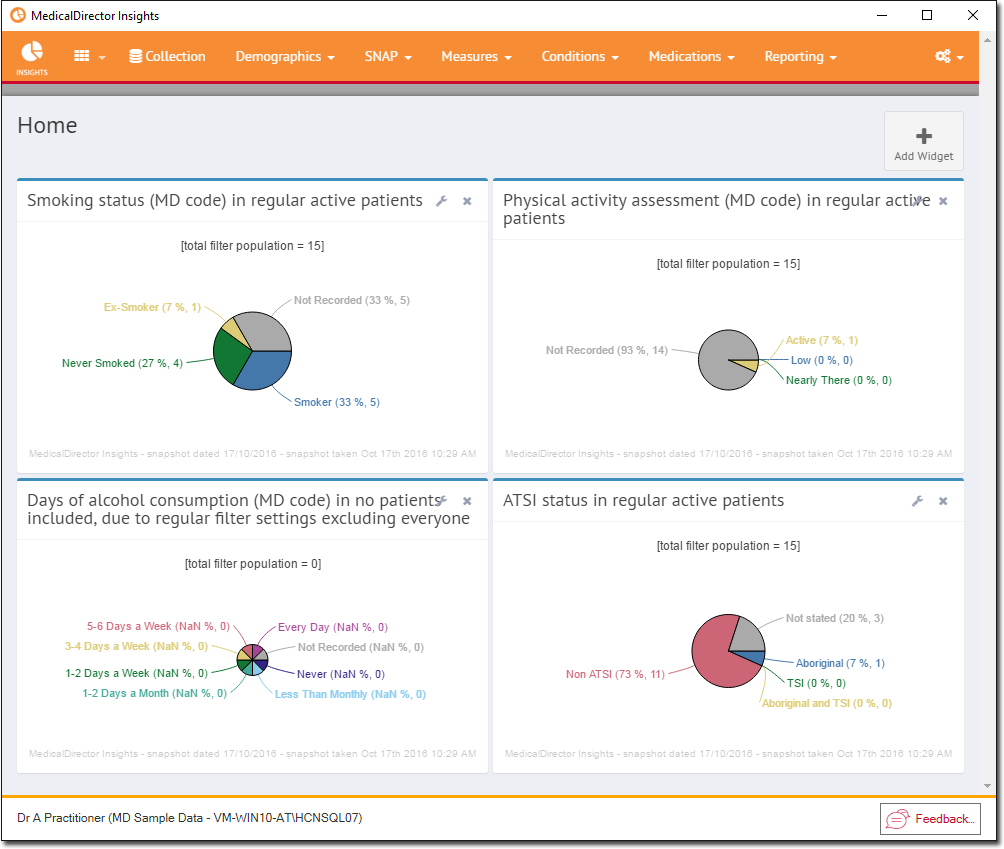
Over time, you can build a library of collections. Each collection is added to the Collection window, with the latest always appearing at the top of the list.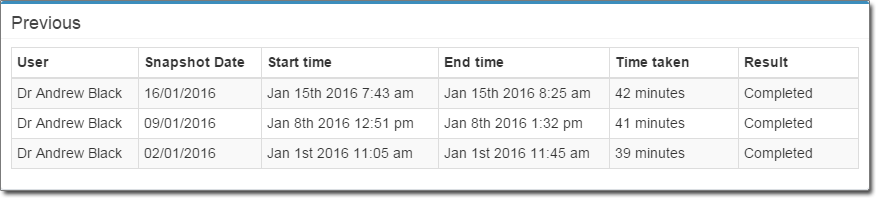
Scheduling Collections
There are two methods for taking a collection; manually (ad-hoc) and by scheduling one. This topic focuses on the latter.
- Click Collection to access the Collection window.
-
Locate the Scheduled Collections section.
- Note that the NSW KPI Quarterly Collection schedule is supplied by default.
- Our example also shows to custom schedules; Weekly, and Monthly.
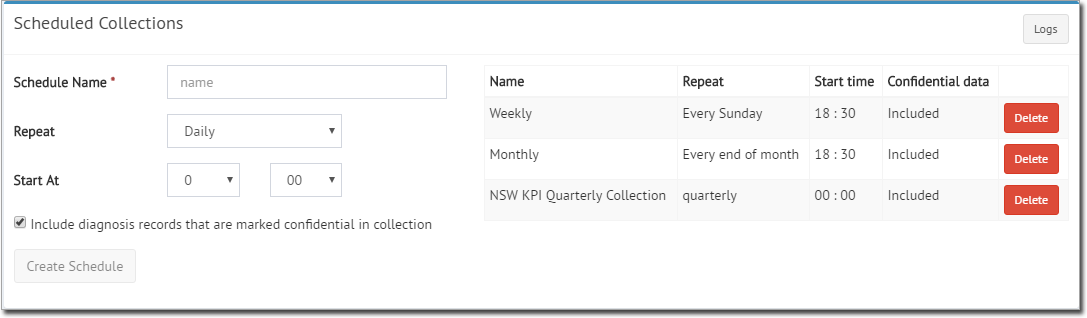
- Enter a name for the schedule.
- Via the Repeat drop-down lists, indicate how frequently you want the collection to be captured.
- Indicate the time at which you want the collection to be captured.
- Indicate whether you want to include diagnosis records marked as 'confidential'.
-
Click Create Schedule to confirm. This schedule will be
added to the list of saved schedules, up to a maximum of five.
Managing Collections
-
To view a list of available collections, click
 and then
click collection from the drop-down menu.
and then
click collection from the drop-down menu.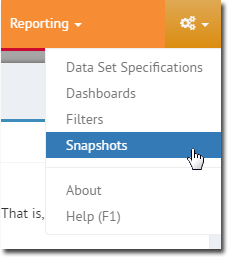
-
The Collections window appears.

- Each collection contains a set of evaluated data values about every patient as of and at a certain point in time.
- By default visualisations and reports will utilise the last completed collection at time at which the visualisation is created. That is, the default behaviour is that the 'active' collection will automatically change as soon as new collections are collected.
- If required, an older collection can be 'forced' to override this behaviour. The 'forced' collection behaviour will be reset once the user exits MedicalDirector Insights.
- Irrespective or whether a collection is forced or not, the collection that will currently be used in visualisations is shown below marked as 'active'.

