Filtering Data
Before you begin
Filtering Data
Sophisticated filtering criteria is available for each data set via the Filter panel.
Procedure
-
Click the Edit button.

-
The Filter panel expands to reveal criteria options.
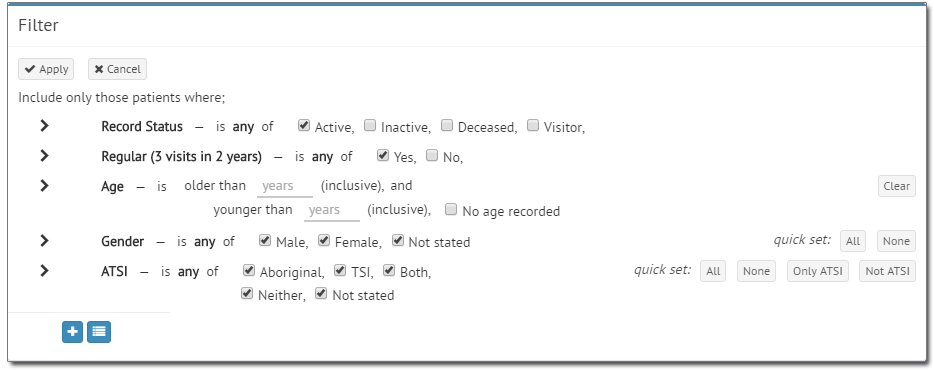
-
Apply filtering, using the following options/techniques:
- Check boxes to activate/de-activate specific criteria.
- Fields that accept input data. Using the example above, we could specify to search for patients "older than 20 (inclusive), and younger than 50 (inclusive)"
- 'Quick Set' buttons for selecting/de-selecting multiple criteria simultaneously.
- Rules for applying restrictions beyond the standard set of demographic options.
- Click
 to add a rule. You will be prompted to select a
data element to add to the filter. Locate and select an element from the
lists provided. You can free-type a keyword into the associated text box
to restrict this list to corresponding elements. Click
OK to confirm your selection.
to add a rule. You will be prompted to select a
data element to add to the filter. Locate and select an element from the
lists provided. You can free-type a keyword into the associated text box
to restrict this list to corresponding elements. Click
OK to confirm your selection.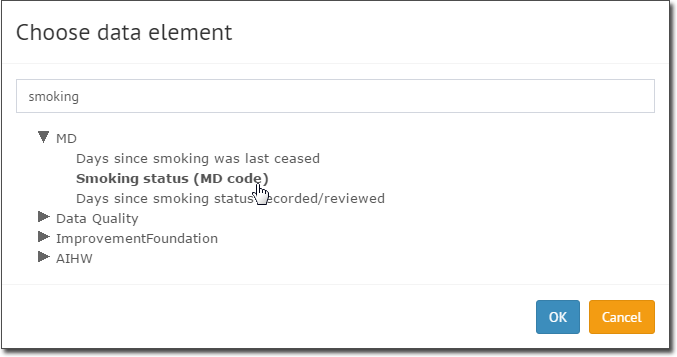
The selected element is added to the filter criteria: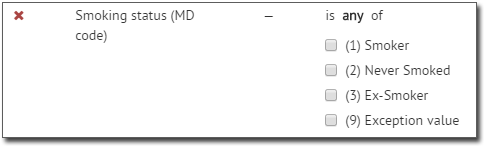
- Click
 to add a group of rules, and then within each
group, add as many filter elements as desired.
to add a group of rules, and then within each
group, add as many filter elements as desired.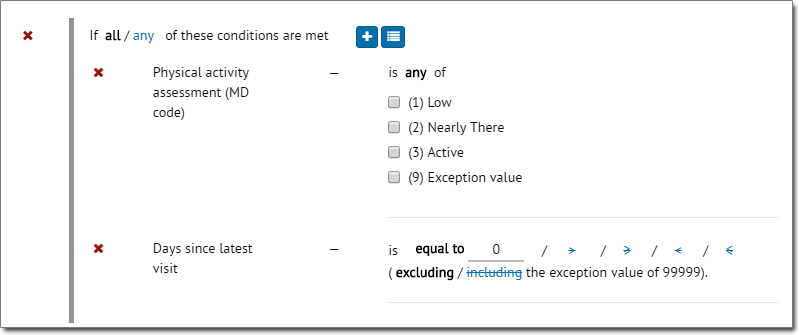
- Click
