Adding Recalls via the Patient Search Module
Before you begin
Use this method if you want to generate recalls for a group of patients, en masse. This method is not suitable for managing the recalls of an individual patient - this is best performed via the patient's record.
Note:
if your intention is to locate patients who already have recalls recorded against their record, specifically so you can update (complete) these recalls, and perhaps generate new recalls for the group of patients, use the Search Recalls module instead, as explained above.
This method assumes you have an understanding of how the Patient Search module works.
Procedure
- From the Clinical front screen, select . The Patient Search module appears.
- Conduct a search for the patients you wish to generate a recall for.
-
Locate and click the Add Recall button at the bottom of the
search results. The Add Recall: Multiple Patients Selected window appears.
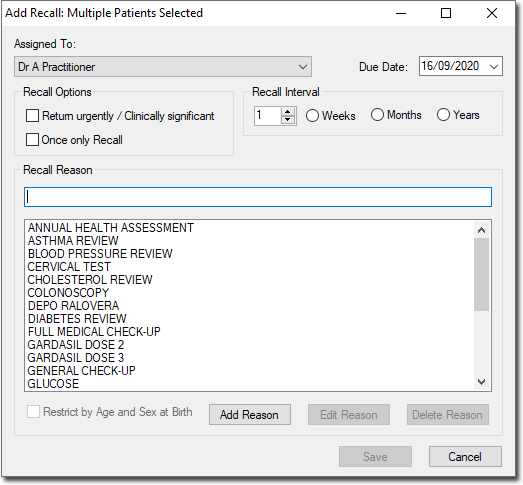
-
Specify the criteria for the Recall you wish to create.
- Indicate the Practitioner/User the Recall is being created on behalf of. The practitioner/user currently logged in is selected by default. For non-clinical users, this item is initially left blank.
- Indicate the reason for the Recall. You can select a reason from the list provided, or you can add a new reason to the list. Tick Restrict by Age and Sex at Birth to show only reasons suitable for the age and/or sex at birth of the selected patient (only available if you have selected a single patient record). If you select a reason from the list, its schedule settings are loaded for you automatically. You can modify these if you wish, and such modifications will not affect the reason definition, nor will they affect any Recalls already saved.
You can quickly jump to an entry in the list by typing the first few letters of it into the text box provided. Then, press TAB+ENTER to select the item. Alternatively you can press TAB to move to the list and then use your arrow keys to scroll through the list.
- If there are no suitable Recall reasons in the list, you can create one from here.
- Indicate whether this is a once-only Recall, or a recurring Recall. For recurring Recalls, you must also indicate the interval between Recall visits.
- Indicate the Recall date;
- For once-off Recalls, this is the date on which you wish the patient to return to the practice.
- For recurring recalls, this is the date on which you wish the first return visit to occur.
- Click Save to add the Recall to the record of each selected patient.
