Editing Recalls
Before you begin
Only active Recalls can be edited, and only via the patient's record.
Procedure
-
Select . The Recall Items window displayed.
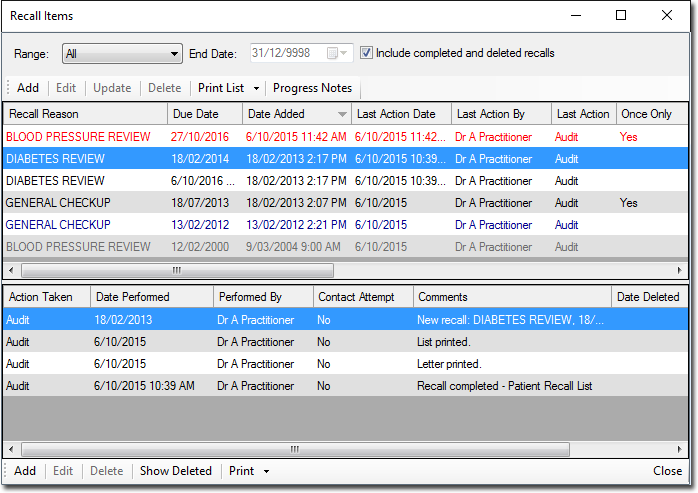
-
Locate the Recall you wish to edit, and either;
- Double-click the recall, or
- Select it, and click Edit.
The window appears.
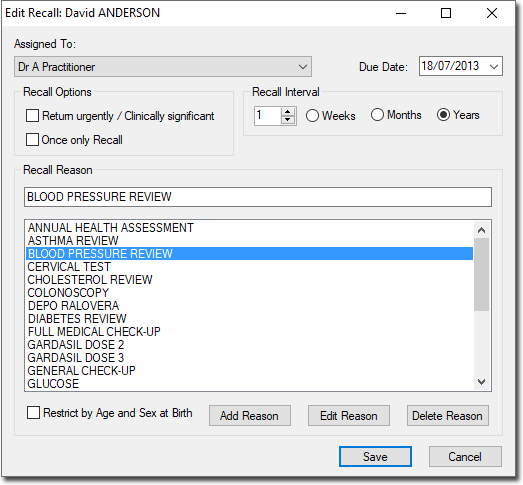
-
Modify the criteria of the Recall;
- Indicate the Practitioner/User the Recall is being created on behalf of. The practitioner/user currently logged in is selected by default. For non-clinical users, this item is initially left blank.
- Indicate the reason for the Recall. You can select a reason from the list provided, or you can add a new reason to the list. Tick Restrict by Age and Sex at Birth to show only reasons suitable for the age and/or sex at birth of the selected patient. If you select a reason from the list, its schedule settings are loaded for you automatically. You can modify these if you wish, and such modifications will not affect the reason definition, nor will they affect any Recalls already saved.
You can quickly jump to an entry in the list by typing the first few letters of it into the text box provided. Then, press TAB+ENTER to select the item. Alternatively you can press TAB to move to the list and then use your arrow keys to scroll through the list.
- Indicate whether this is a once-only Recall, or a recurring Recall. For recurring Recalls, you must also indicate the interval between Recall visits.
- Indicate the Recall date;
- For once-off Recalls, this is the date on which you wish the patient to return to the practice.
- For recurring recalls, this is the date on which you wish the first return visit to occur.
- Click Save.
