Creating Acupuncture Records
Before you begin
Procedure
- Select the Acupuncture tab in the patient's record.
-
Either:
- Click

- Right-click and select New Item from the pop-up menu.
- Press the F3 key.
- Click
-
The New Acupuncture Record window appears.
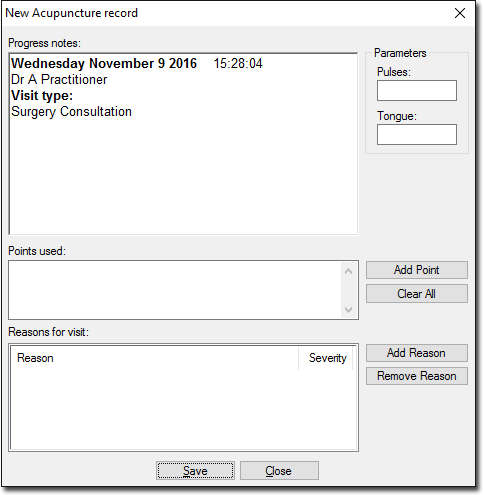
-
To add an acupuncture point, click Add Point. The Acupuncture Points window appears.
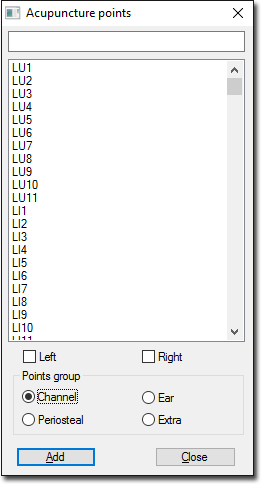
- By selecting an option from the Points Group set, the associated acupuncture points will be displayed.
-
Either:
- Select the point and click Add or
- Type the point in the text box (at the top of the window), a list of points beginning with the letters entered appears. Select the point and click Add
- Once you have finished adding acupuncture points, click Close. You are returned to the New Acupuncture window and the points are added into the Points Used section.
-
Click Add Reason to add a reason for the acupuncture treatment. The Reason for Acupuncture Treatment window appears.
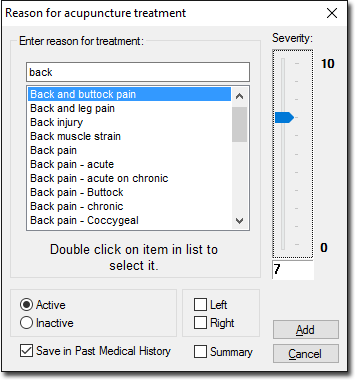
- Enter a reason for the acupuncture treatment. As you type, the reason list is filtered. Double-click a reason from within the list to select it.
- Select if the condition is Active or Inactive and if the left or the right side is affected.
- Select the severity of pain by adjusting the Severity slider.
- (Optional) To save the acupuncture details on the Past History tab, select the Save in Past Medical History check box.
- (Optional) To add the acupuncture details to the Summary tab, select the Summary check box.
- Click Add to enter the details into the New Acupuncture record window.
