Import E-mail as a Letter
Before you begin
Procedure
-
From within Letter Writer select . The E-mail Browser window appears.
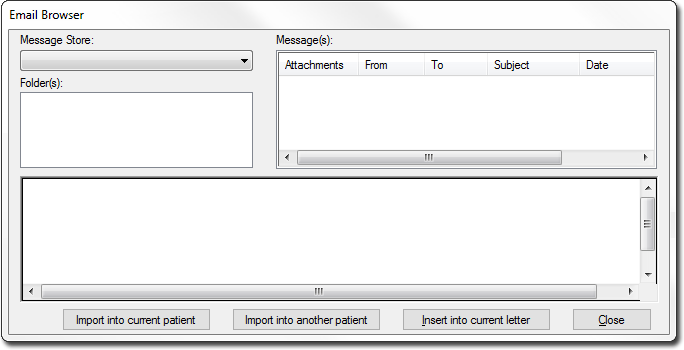
- Select the required Mailbox from the Message Store drop-down menu. These mailboxes are the same as those available to you in your third-party e-mail software.
- Select the Inbox in which the message resides (your e-mail server computer must have already received the e-mail). On selecting an Inbox (you may have multiple inboxes) the Messages list is populated with any messages you have in that inbox.
- Select the required e-mail in the list of Messages.
-
Then, either:
- Click Import into current patient The e-mail is imported into the patient's Letters tab, or
- Click Import into another patient You will be prompted to select the patient record to which you wish to save the e-mail into. Click OK to add the e-mail to the selected patient's record and return to the E-mail Browser window, or
- Click Insert into current letter to add the e-mail to the letter displayed in letter writer, at the cursor. The text of the e-mail can now be edited if required.
- Click Close to return to Letter Writer.
- Close Letter Writer. The e-mail appears as a new entry in the Letters tab of the patient's Clinical window.
