Merging Patients
Merge duplicate patient records.
Before you begin
Note:
Perform a backup of your Clinical data before
commencing any work on your data. A patient merge cannot be reversed.
Procedure
To merge duplicate patient records:
-
Either:
- Select from the Clinical main screen (or press to open the Select Patient from List window.
- Select from the patient's Clinical Window (or press .
- The Select Patient from List window appears.
- Locate and select one of the two patient records (the primary patient) you wish to merge.
-
Click Merge. The Merge Patients
wizard appears.
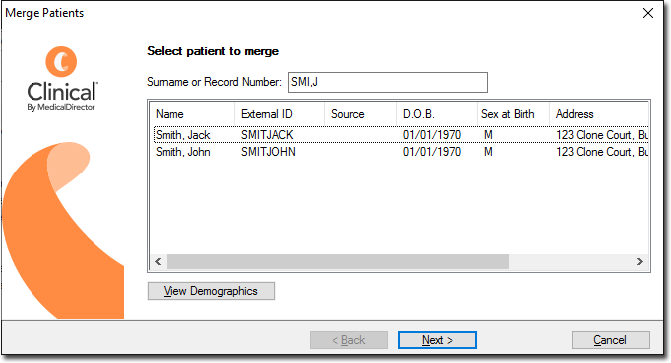
Clinical assumes that the patients you wish to merge have the same or similar names. This window lists the patient you selected, and any other patients whose surnames (first three letters) and first initial match that of the selected patient. If the second patient record is not listed, use the Surname or Record Number field to search for the patient. The patient's External ID number, Date of Birth and Address are listed to assist with identification. -
(Optional) Use the Source field to
see where the secondary patient record has come from. This assists you in determining
exactly which patient record you need to keep. The following options may be
present:
- Billing - If the second patient has come from a billing package.
- External - If the second patient was imported from another file (perhaps from another surgery).
- Locum - If the second patient was imported using a third-party locum service.
- MD - If the second patient was originally created in Clinical.
- Pathology - If the second patient was created automatically upon importing Investigation Results; if you import results for a patient that doesn't exist in your patient database, Clinical will automatically add the patient to the Patient Database.
- (Optional) Click View Demographics to open a window of more-detailed demographic information for the selected patient.
- Select the second patient to merge from the list.
-
Click Next The Merge Patients
('select the patient you want to keep') window appears.
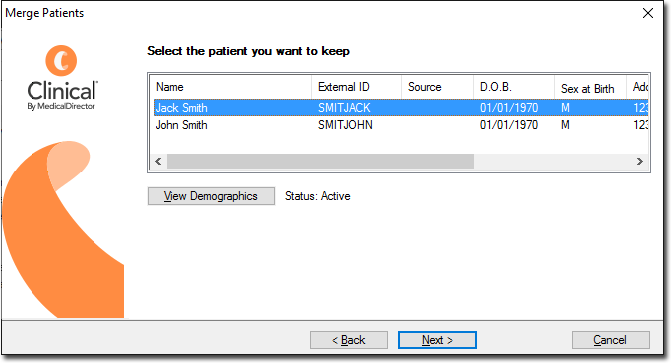
-
Select the patient that you wish to keep.
When merging patient records where you have Clinical linked to a billing package, it is preferable to keep the patient record from the billing package.
If in this scenario you select to keep the patient record that comes from a different source, both Clinical and the billing package will contain different data, and the billing package database and Clinical's database will need synchronising to ensure the integrity of both databases. Contact MedicalDirector Customer Service for further information and assistance if required.
- Click Next You are prompted to confirm that you are ready to merge to the patient records.
- Click Next to start the merge process. The time taken to perform the merge is proportional to the amount of data stored in the patient records.
- When prompted, click Finish to complete the merge process.
