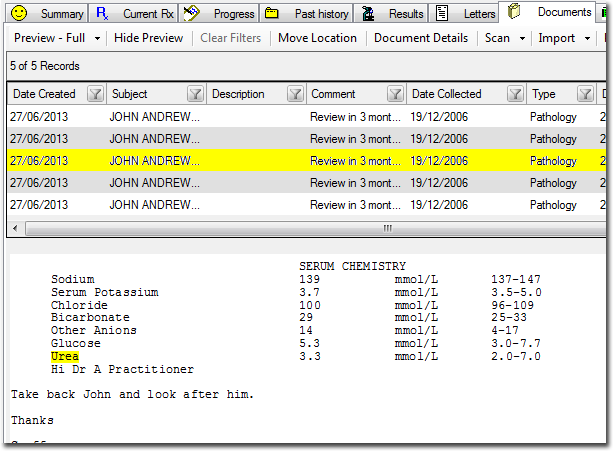Searching for Content within Records
Before you begin
You can search correspondence records for specific keywords, by clicking Search, located in the upper tool bar of any correspondence window.

Procedure
-
Click Search. The Perform Keyword Search window appears. Note that the first time you perform a search for a give patient, an index of their documents will be generated. This generally takes less than a minute and is only performed once.
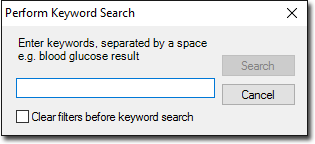
- Enter the keywords you wish to search for, separating each with a space e.g. blood glucose. Note that characters such as % [ ] { } will be ignored.
- (optional) Indicate that you wish to clear any filters that may currently be applied to the set of records, by ticking the associated check box.
-
Click

to commence the search. Documents that contain the keyword(s) will be highlighted in yellow, along with any occurrences of the keyword(s). To reset all search results (and clear any keywords), click Clear Search.