Database Tab (Backup) for Clinical/Pracsoft
Override the default database login details.
Select Use Default Database Login to override the default database login details.
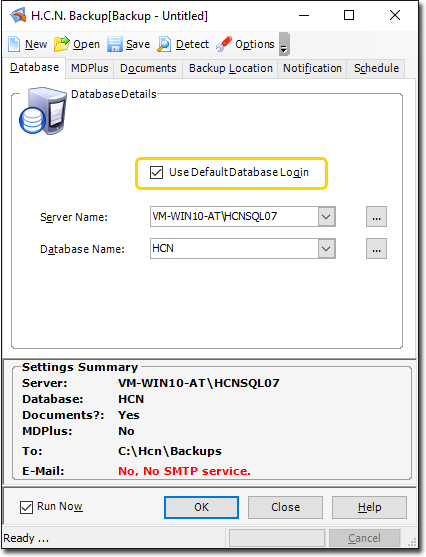
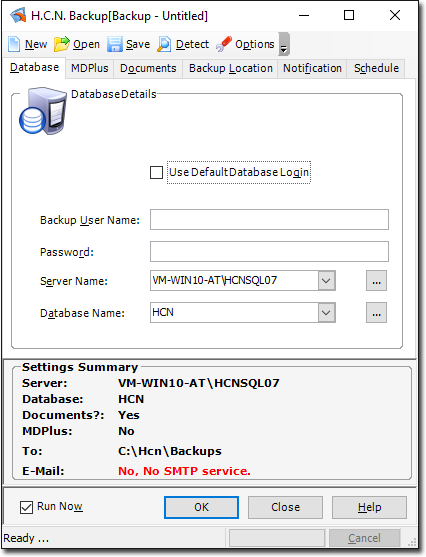
- Use Default Database
- Displays additional fields so you can override the default database details and specify the database you want to back up.
- Backup User Name
- The username of the user who is making the back up and is authorised to do the restore. If you enter a backup username and password,you must also enter them to restore the data.
- Password
- The password for the backup username.
- Server Name
- The name of the server hosting the database you want to backup. If you have installed a named server instance on your computer, this name is displayed (or can be selected) in DatabaseServer Name, for example, SERVERNAME\HCNSQL07.
- Database Name
- The name of the database you want to backup.
- Run Now
- Tick this tickbox to start the backup immediately after you click OK. Untick it if you want to schedule the backup to run later.
