Configuring MedicalDirector Mobility
MedicalDirector Mobility configuration determines the content of information downloaded to your mobile client, including Letters and Documents.
Before you begin
Note:
The MedicalDirector
Mobility utility is only available to computers where Clinical was installed with a role
of 'Mobile'. Consult the installation documentation on the Clinical installer for
further information.
Procedure
-
Locate and double-click the MedicalDirector Maintenance icon
 on
your desktop. The MedicalDirector Maintenance window
appears.
on
your desktop. The MedicalDirector Maintenance window
appears.
-
Select the menu item.
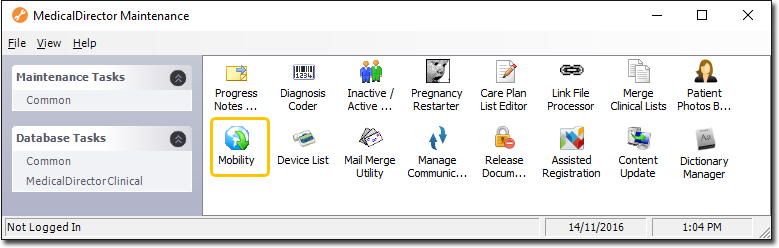
-
Double-click
 Mobility. If this is the first time you have
tried to run MedicalDirector Mobility during this session of working in
MedicalDirector Maintenance, you will be prompted to select a Configuration, and enter your Username
and Password.
Mobility. If this is the first time you have
tried to run MedicalDirector Mobility during this session of working in
MedicalDirector Maintenance, you will be prompted to select a Configuration, and enter your Username
and Password.
-
The MedicalDirector Mobility window is displayed.
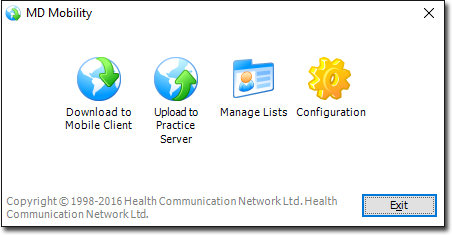
-
Click

Configuration. The MedicalDirector Mobility Configuration window appears. -
The General tab displays your current client and server
settings. Select the Options tab.
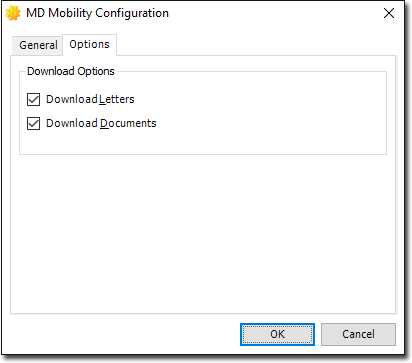
To download Letters and/or Documents, select the relevant check boxes. - Enter your new settings and click OK.
