Content Updates on the Workstation
Before you begin
Procedure
-
Locate and double-click the MedicalDirector Maintenance icon
 from your desktop. The window appears.
from your desktop. The window appears.
-
Select the menu item.
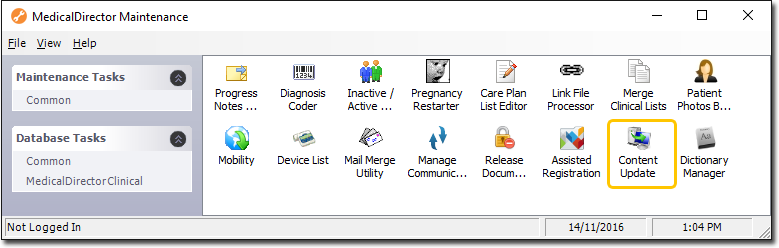
- Double-click the If this is the first time you have tried to run the Content Update Utility during this session of working in MedicalDirector Maintenance, you will be prompted to select a Configuration, and enter your Username and Password.
-
The Content Update Utility appears. If updates are available, you will be notified on this window, as shown in the example below.
- Modules flagged with

are up-to-date. - Modules flagged with

require updating.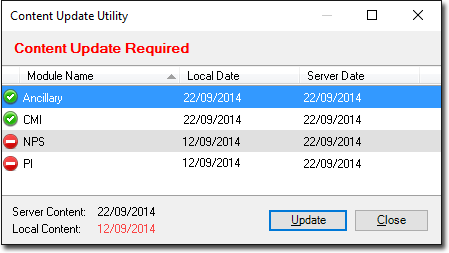
- Modules flagged with
-
Click Update to initiate the update to your workstation
computer. The update will commence.
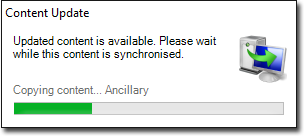
-
After the updates have finished installing, the Content Update utility window
refreshes. Note that from this widow you can now reapply content updates if required,
by clicking Re-Update. This may be necessary if you accidently
delete the related content from your workstation computer, for example.
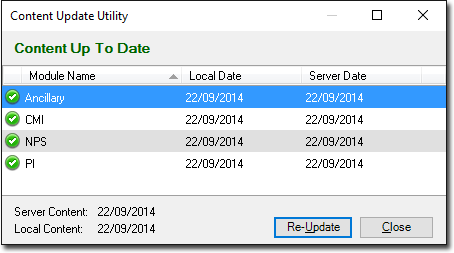
- Click Close to close the utility.
