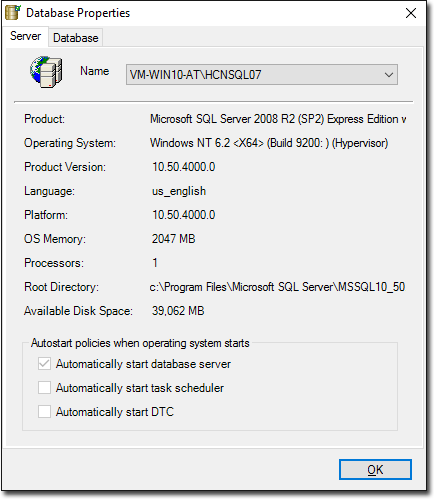Database Properties
You can access information about the Clinical Server computer and the databases that reside on it.
Before you begin
This information is made available primarily to assist MedicalDirector Customer Service in analysing issues you may have encountered, but is also there as a point of reference for you.
Procedure
To access Database Properties:
-
Locate and double-click
 MedicalDirector Maintenance on your desktop.
MedicalDirector Maintenance on your desktop.
-
In the MedicalDirector Maintenance window, select .
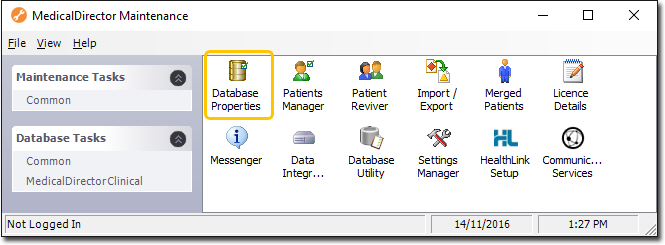
-
Double-click
 Database Properties. If this is the first time
you have tried to access Database Properties during this session of working in
MedicalDirector Maintenance, you will be prompted to select a Configuration, and enter your Username
and Password.
Database Properties. If this is the first time
you have tried to access Database Properties during this session of working in
MedicalDirector Maintenance, you will be prompted to select a Configuration, and enter your Username
and Password.
-
In the Database Properties window, use the
Server and Database tabs to access
information about the Server computers you have access to and the Databases stored on
each.