Licence Details
After installing Clinical or if you renew your Service-Level Agreement (SLA) with MedicalDirector, you will be required to enter your licence details.
Before you begin
To access the licensing utility, your user logon must have top-level access, or you must have yet to set up a user with top-level access. You may perform this task on any computer if you can log into the MedicalDirector Live Data database (as explained below).
Procedure
To view or edit your licence details:
-
Locate and double-click
 MedicalDirector Maintenance on your desktop.
MedicalDirector Maintenance on your desktop.
-
In the MedicalDirector Maintenance window, select .
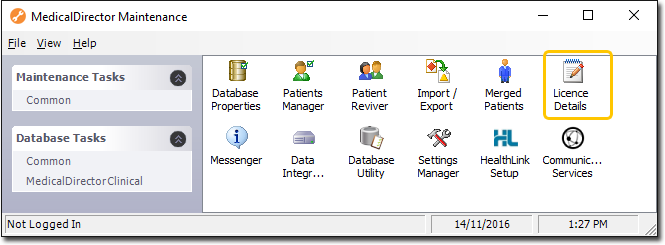
-
Double-click
 Licence Details.
Licence Details.
- (Optional) If this is the first time you have tried to access the Licence Details during this session of working in MedicalDirector Maintenance, you will be prompted to select a Configuration and enter your Username and Password.
-
The Licence Details window appears. Initially, this window is displayed empty, as shown below.
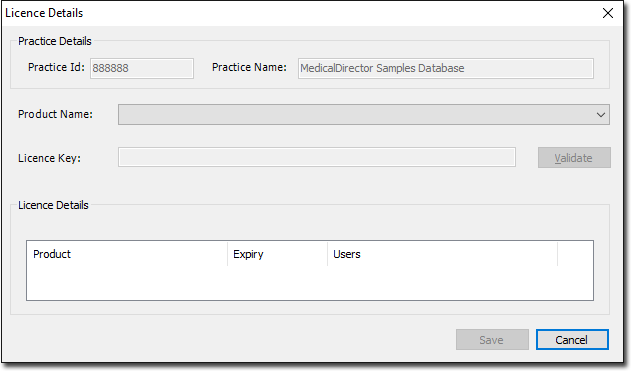
-
From the Product Name list, select the MedicalDirector
product you want to view licensing details for.
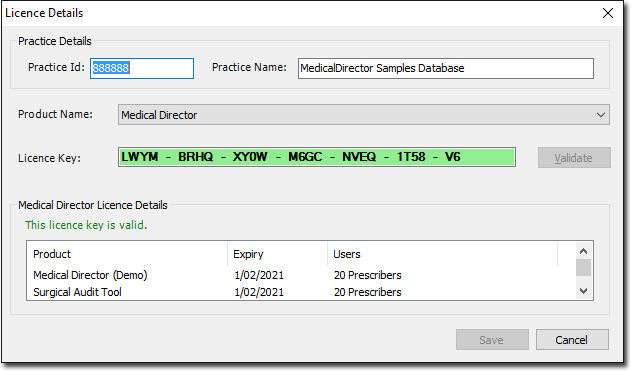
To edit your Licence details:- Enter the Practice ID, the Practice Name and the Licence Key.
- To check the Licence Product, the Expiry date of the product and the User details, click Validate.
- Select a product.
- Click Save.
- Repeat Step 6 for each MedicalDirector product you want to register.
