Settings Manager
The Settings Manager allows you to copy a variety of settings for Pracsoft between Users and/or Computers.
Before you begin
You can also modify Pracsoft workstation settings that previously had to be modified manually in the Pracsoft.ini file. Furthermore you can import workstation settings from a Pracsoft.ini file (see Step 11 below).
To access the Settings Manager:
Procedure
-
Locate and double-click the MedicalDirector Maintenance icon
 on
your desktop. The MedicalDirector Maintenance window
appears.
on
your desktop. The MedicalDirector Maintenance window
appears.
-
Select the menu item.
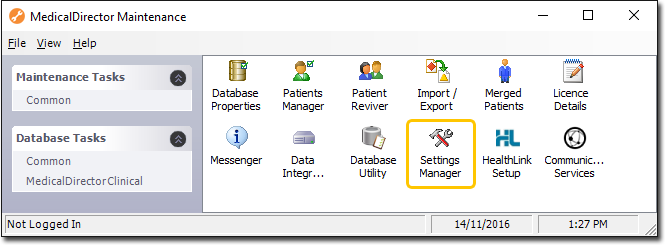
-
Double-click

(Optional) If this is the first time you have tried to access the Settings Manager during this session of working in MedicalDirector Maintenance, you will be prompted to select a Configuration, and enter your Username and Password. The indow appears.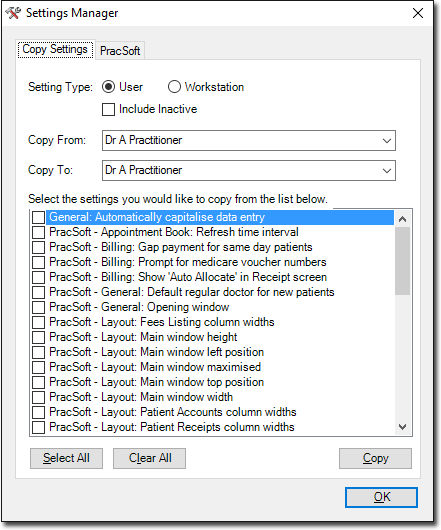
- Select a Setting Type option to define whether you want to copy User-specific or Workstation-specific settings. Note that the list of available settings towards the bottom of this window will change dependant on your selection.
- Select the practitioner from whom you want to copy settings with the Copy From drop-down list.
- Select the practitioner to whom you want to copy settings with the Copy To drop-down list.
- From the list of available settings, select which settings you want to copy by enabling the associated check boxes.
-
When you are satisfied with your selection, click Copy You
will be prompted to confirm your action.
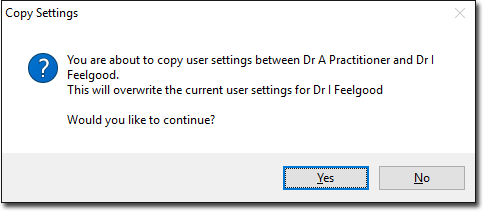
- Click Yes to confirm and continue. You will be prompted that the settings have been copied.
- Click OK to continue. You will be returned to the Settings Manager.
-
(Optional) Select the MedicalDirector Pracsoft tab of the Settings Manager.
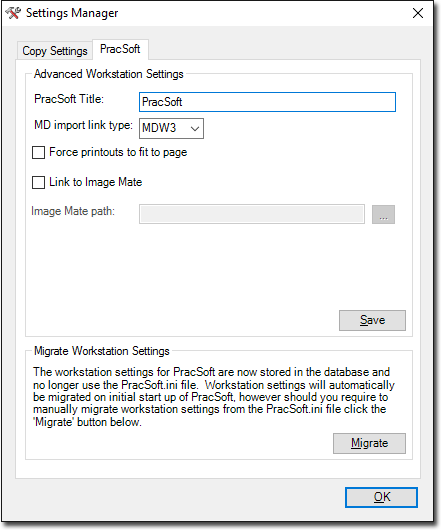
- The Advanced Workstation Settings section of this window allows users to modify Pracsoft workstation settings that previously had to be modified manually in the Pracsoft.ini file.
- The Migrate Workstation Settings section of this window allows users to import workstation settings from a Pracsoft.ini file. After clicking Migrate you will be prompted to browse-to and select a Pracsoft.ini file to import. Note that existing workstation settings will be overwritten.
- Click OK to continue. You will be returned to the Settings Manager.
-
Click OK to exit the Settings Manager.
MedicalDirector Clinical Database Tasks
