Code a Diagnosis
Before you begin
Procedure
-
Locate and double-click the MedicalDirector Maintenance icon
 from your desktop. The window appears.
from your desktop. The window appears.
-
Select the menu item.
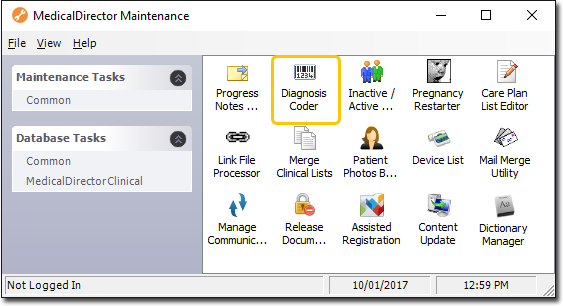
-
Double-click
 Diagnosis Coder. If this is the first time you
have tried to run the Diagnosis Coder during this session of working in
MedicalDirector Maintenance, select a Configuration, and enter your Username and Password.
Diagnosis Coder. If this is the first time you
have tried to run the Diagnosis Coder during this session of working in
MedicalDirector Maintenance, select a Configuration, and enter your Username and Password.
-
The Diagnosis Coder appears.
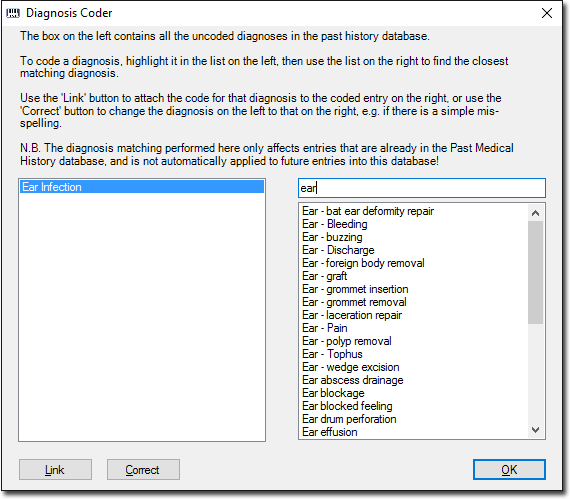
- Select an uncoded diagnosis entry from the list on the left side of the window.
- In the upper-right text box to the right of the window, begin to type a corresponding (or closest matching) diagnosis code. The lower-right window will begin to populate with DOCLE entries that match your text.
-
Upon finding a match, select the matching coded diagnosis in the lower-right window.
- Click Link to link the uncoded diagnosis to the coded diagnosis.
- Click Correct to change the uncoded diagnosis to the coded diagnosis to fix a spelling mistake or a common typing error.
- Click OK to save the details.
