Upgrade instances using SQL Server
Before you begin
The screen shots shown below may differ to those displayed in your environment, depending on the version of SQL you are installing. Always refer to Microsoft support help if you are unsure.
Procedure
- Perform a full backup via MedicalDirector Maintenance. If you encounter any errors please contact MedicalDirector Customer Service.
-
Stop the following services;
- Start > Run > Services.msc
- Locate and highlight each service (where available, depending on software version), and select 'Stop'.
- HCN Service Manager
- HCN Integrated service
- HCN Automatic updater
- MDXi
- SMS Scheduling Agent
- Start the SQL Server installer.
-
Select the Upgrade option.
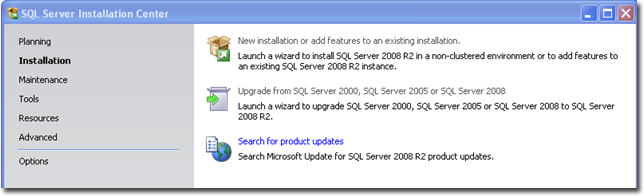
-
Step though the wizard to the Select Instance Screen.
- Use the drop down box Select HCNSQL07.
-
Click Next to upgrade the database.
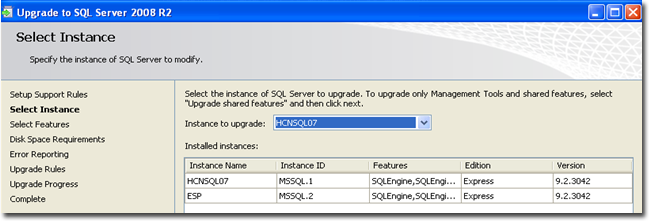
- Repeat steps 3 to 5 for the ESP instance.
- Once completed close the Installer and open Clinical / Pracsoft to test.
- Run Clinical / Pracsoft to ensure all is working correctly and that the most recent patient data is available, including any correspondence recorded.
