Importing Address Book Data
Before you begin
Procedure
-
Locate and double-click the MedicalDirector Maintenance icon
 on
your desktop. The MedicalDirector Maintenance window
appears.
on
your desktop. The MedicalDirector Maintenance window
appears.
-
Select the menu item.
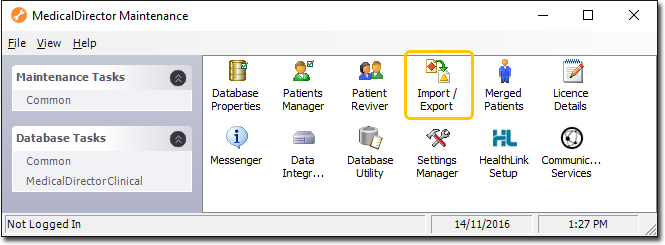
-
Double-click
 (Optional) If this is the first time you have
tried to access Import/Export during this session of working in MedicalDirector
Maintenance, you will be prompted to select a Configuration, and enter your Username and Password.
(Optional) If this is the first time you have
tried to access Import/Export during this session of working in MedicalDirector
Maintenance, you will be prompted to select a Configuration, and enter your Username and Password.
-
The Import/Export Wizard appears.
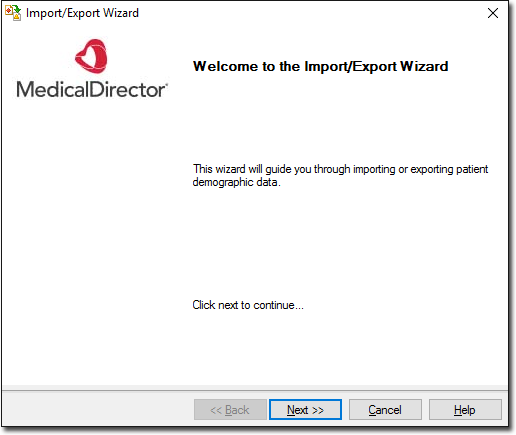
- Click Next to continue.
-
Select the Import option and click
Next to continue.
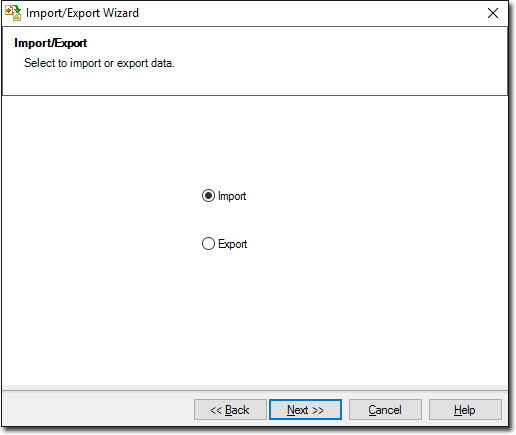
-
The Data Type window is displayed. Select the
Address Book option and click Next
to continue.
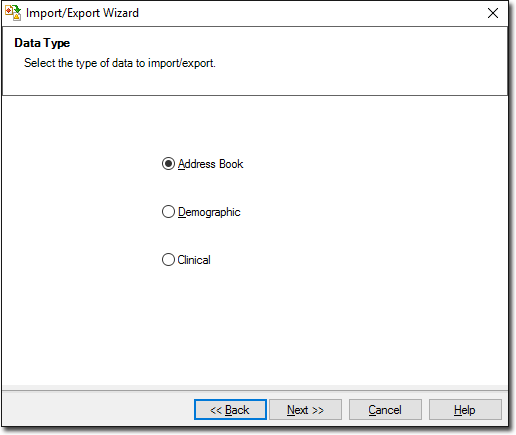
-
The Select the Format window is displayed. Select a file
format that corresponds to the file you want to import, and click
Next to continue.
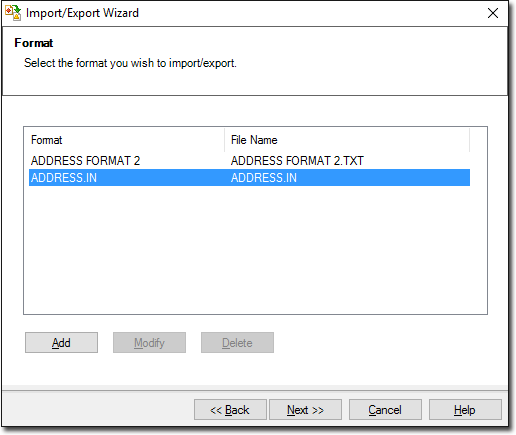
-
Browse to and select the file to import using the
 Ellipsis button. Click
Next to continue.
Ellipsis button. Click
Next to continue.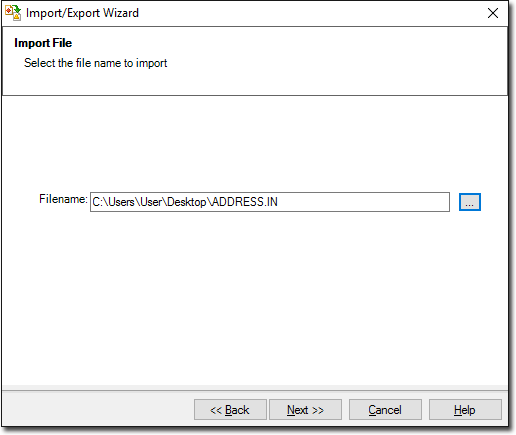
-
The Import Data processing begins. You will be notified upon completion.
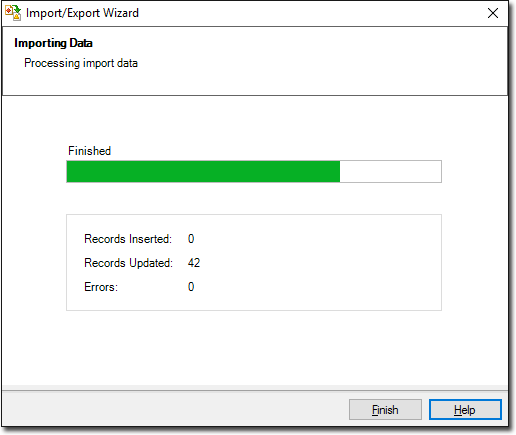
- Click Finish to exit the import process.
