Inactive/Active Patient Wizard
Mark patients inactive automatically.
Before you begin
Use the Inactive/Active Patient wizard to:
- Transfer all patients who do not have any clinical information recorded to the inactive list, and
- Transfer patients from the inactive list back to the active list.
Procedure
To use the Inactive/Active Patients utility:
-
Locate and double-click the
 MedicalDirector Maintenance icon on
your desktop.
MedicalDirector Maintenance icon on
your desktop.
-
In the window, select .
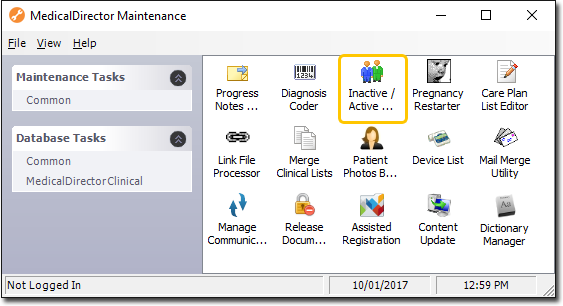
-
Double-click
 Inactive/Active Patients. If this is the first time you have tried
to run the Inactive/Active Patient Wizard during this session of working in
MedicalDirector Maintenance, select a Configuration and enter your Username and Password.
Inactive/Active Patients. If this is the first time you have tried
to run the Inactive/Active Patient Wizard during this session of working in
MedicalDirector Maintenance, select a Configuration and enter your Username and Password.
-
In the Inactive/Active Patient wizard, click
Next to commence.
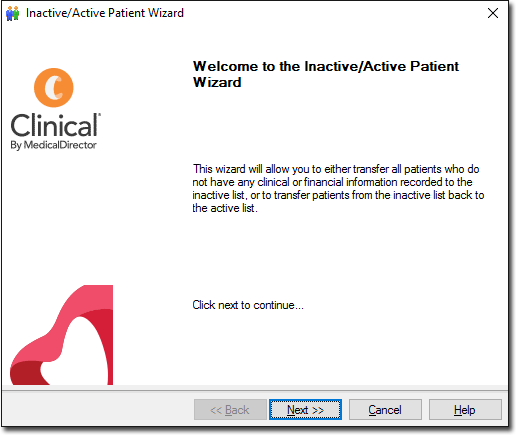
-
Select an action to perform on the patient database and click
Next.
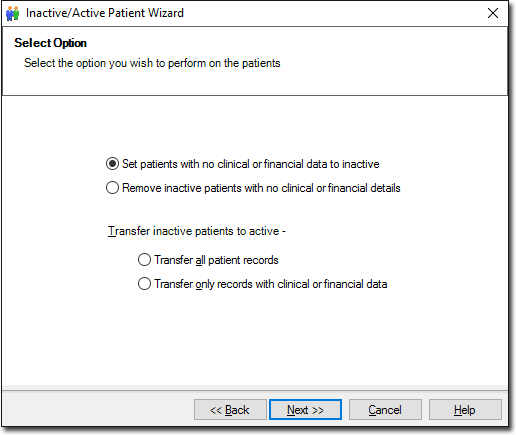
-
The updating process begins.
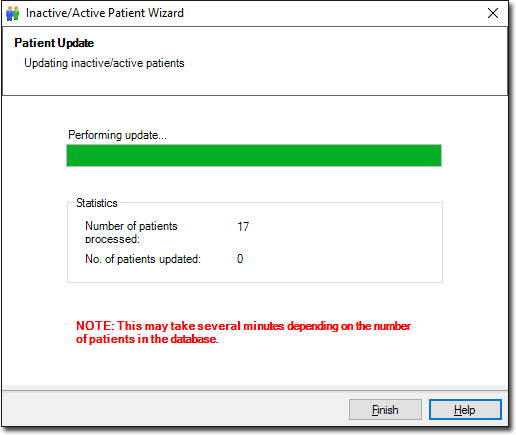
- When the process has completed, click Finish to exit the Inactive/Active Patient wizard.
