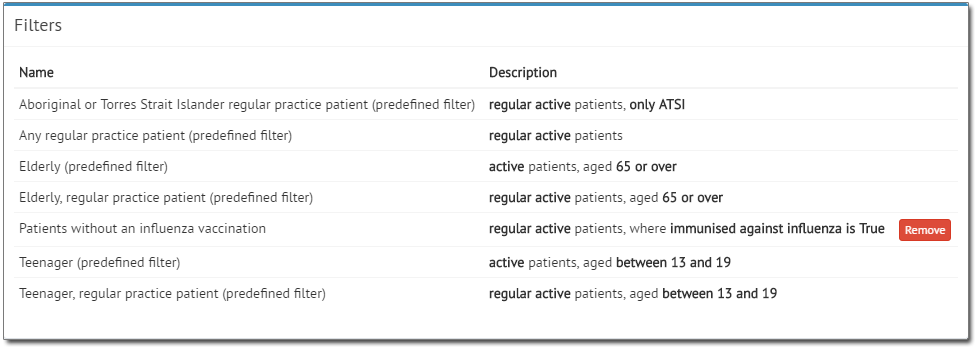Managing Filters
To view a list of available filters, click  and then click
Filter from the drop-down menu.
and then click
Filter from the drop-down menu.
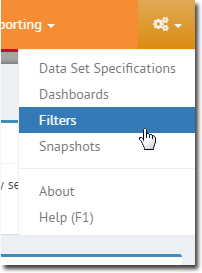
 and then click
Filter from the drop-down menu.
and then click
Filter from the drop-down menu.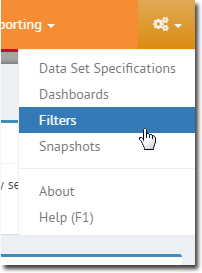
The Filters window appears, and you are presented with the list of available filters.
- MedicalDirector Insights comes supplied with a number of hard-coded filters. These cannot be edited or deleted. However, you can load a supplied filter, modify it, and save it with a different name.
- Customised filters can be removed (deleted) by clicking Remove.
You will be prompted to confirm this action.