Comments
Before you begin
A Comment is frequently used text that you can insert into Progress tab using a shortcut key combination.
Each practitioner can store an unlimited number of Comments of up to 250 characters each, and share them with other practitioners on your network. Comments are similar to Management items, with the latter also displaying a heading when added to Progress Notes.
To Manage Comments:
Procedure
-
Select the Progress Notes in the patient's
Clinical
Record.
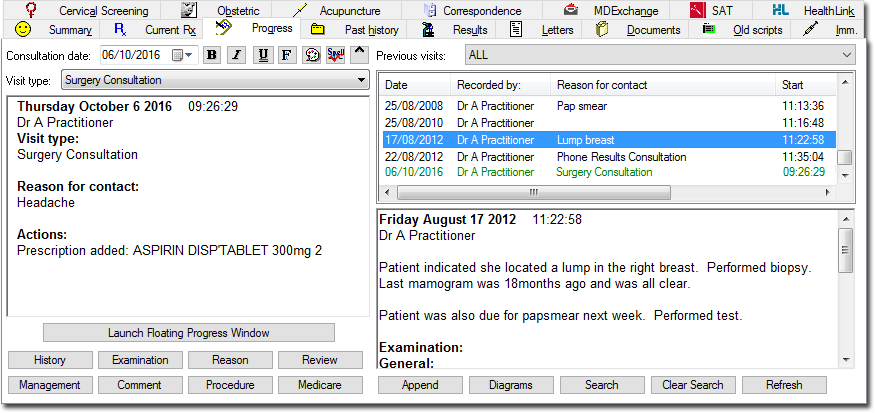
-
Click Comment. The Add Comment window appears. The following image shows several saved comments,
ready for use.

- Insert a comment into Progress Notes by either highlighting the comment and clicking Insert into notes or typing the associated shortcut (the Add Comment window must be closed).
- Add a new comment by clicking Add to list The
Add Comment window appears.
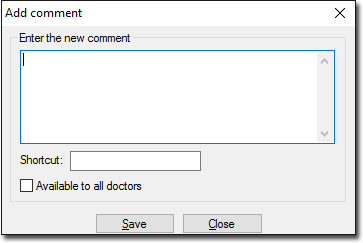
Enter the comment text (maximum of 250 characters) and a shortcut key combination for it. You can also make this comment available to all practitioners on your network by ticking the associated check box. Click Save to confirm. - Delete a comment by highlighting it and clicking Remove from list
- Edit a comment by highlighting it and clicking View/Modify
- Print all the comments by clicking Print list
