Procedures in Progress Notes
Before you begin
Details of any procedures performed on the patient during a consultation can be added to a procedure section of the Progress Notes. The Procedure module uses a subset of the DOCLE coded list.
Procedure
-
Select the Progress tab in the patient's
clinical record.
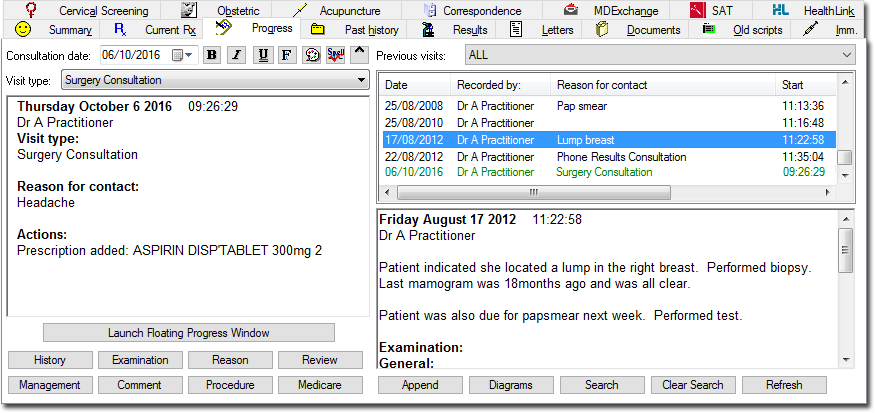
-
Click Procedure The Procedure window
appears.
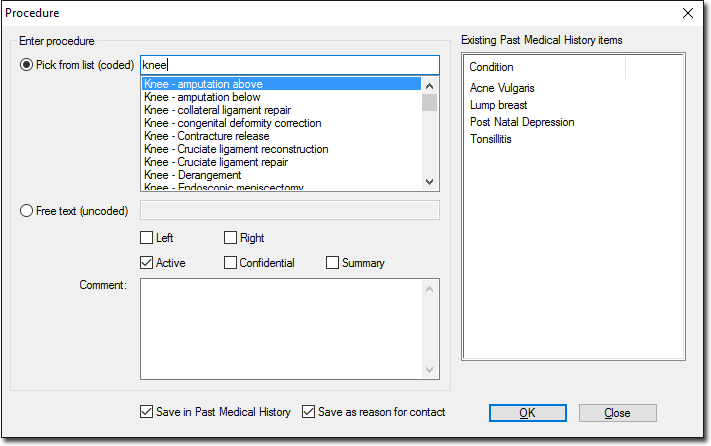
- Enter the first few letters of the procedure name in the Pick from List (coded) text box. A list of procedures that start with the letters entered is displayed. The list of procedures changes dynamically as text characters are entered or deleted.
- Double-click the required item from the list of choices. Alternatively you can select from previous procedures or conditions listed in the Existing Past Medical History Items list, or free-type a Procedure into the Free Text (uncoded) text box.
-
Optional Modifications:
- By default, the procedure is marked as Active. To change this, un-tick the Active check box.
- Select either Left or Right or both to mark whether the procedure is for the Left, Right or both sides.
- By default, the check boxes are set so the record is saved in the Past Medical History list and as the primary Reason for visit. Clear these check boxes if required.
- To list this procedure on printed letters and summaries, select the Summary check box.
- Click OKto confirm your selections. The information is saved into the Procedure section of the patient's progress notes.
